-
Spread Windows Forms Product Documentation
- Getting Started
-
Developer's Guide
- Understanding the Product
- Working with the Component
- Spreadsheet Objects
- Ribbon Control
- Sheets
- Rows and Columns
- Headers
- Cells
- Cell Types
- Data Binding
- Customizing the Sheet Appearance
- Customizing Interaction in Cells
- Tables
- Understanding the Underlying Models
- Customizing Row or Column Interaction
- Formulas in Cells
- Sparklines
- Keyboard Interaction
- Events from User Actions
- File Operations
- Storing Excel Summary and View
- Printing
- Chart Control
- Customizing Drawing
- Touch Support with the Component
- Spread Designer Guide
- Assembly Reference
- Import and Export Reference
- Version Comparison Reference
Using the Touch Menu Bar
You can use the default touch menu bar or touch strip to cut, copy, and paste cells. You can also customize the touch strip to provide additional options.
Tap a selected range to display the touch menu bar strip.
You can use the TouchStripOpening event to display a customized touch strip. You can also add menu items to the touch strip.
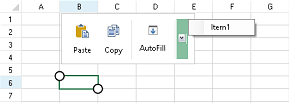
Using Code
You can add a drop-down menu item with following code. This example also hides the "Cut" option in the touch strip.
Create a customized touch strip item.
Create and add a menu item
Add the new items to the touch strip.
Cancel the default touch strip in the TouchStripOpening event.
private FarPoint.Win.Spread.CellTouchStrip touchStripwithdropdownmenu;
private void Form1_Load(object sender, EventArgs e)
{
// Remove Cut from default touch menu bar
touchStripwithdropdownmenu = new FarPoint.Win.Spread.CellTouchStrip(this.fpSpread1);
touchStripwithdropdownmenu.Items["Cut"].Visible = false;
ToolStripSeparator separator1 = new ToolStripSeparator();
// Add AutoFill to touch menu bar
FarPoint.Win.Spread.TouchStripButton autoFill2 = new FarPoint.Win.Spread.TouchStripButton("AutoFill", Properties.Resources.AutoFill);
autoFill2.Click += autoFill_Click;
ToolStripSeparator separator2 = new ToolStripSeparator();
// Add drop down menu to touch menu bar
ToolStripDropDownButton dropDownMenu = new ToolStripDropDownButton(Properties.Resources.TouchMenuItemDownArrow);
dropDownMenu.ShowDropDownArrow = false;
dropDownMenu.ImageScaling = ToolStripItemImageScaling.None;
ContextMenuStrip menu = new System.Windows.Forms.ContextMenuStrip();
ToolStripMenuItem newcontitem1 = new ToolStripMenuItem();
newcontitem1.Text = "Copy";
newcontitem1.Click += newcontitem1_Click;
newcontitem1.AutoSize = false;
newcontitem1.Height = 30;
newcontitem1.Width = 100;
newcontitem1.TextAlign = ContentAlignment.MiddleLeft;
menu.Items.Add(newcontitem1);
ToolStripMenuItem newcontitem2 = new ToolStripMenuItem();
newcontitem2.Text = "Paste";
newcontitem2.Click += newcontitem2_Click;
newcontitem2.AutoSize = false;
newcontitem2.Height = 30;
newcontitem2.Width = 100;
newcontitem2.TextAlign = ContentAlignment.MiddleLeft;
menu.Items.Add(newcontitem2);
ToolStripMenuItem newcontitem3 = new ToolStripMenuItem();
newcontitem3.Text = "Clear";
newcontitem3.Click += newcontitem3_Click;
newcontitem3.AutoSize = false;
newcontitem3.Height = 30;
newcontitem3.Width = 100;
newcontitem3.TextAlign = ContentAlignment.MiddleLeft;
menu.Items.Add(newcontitem3);
dropDownMenu.DropDown = menu;
touchStripwithdropdownmenu.Items.AddRange(new ToolStripItem[] { separator1, autoFill2, separator2, dropDownMenu });
// Enable AutoFill
fpSpread1.AllowDragFill = true;
}
void autoFill_Click(object sender, EventArgs e)
{
FarPoint.Win.Spread.SpreadView activeView = fpSpread1.GetRootWorkbook().GetActiveWorkbook();
if (activeView != null)
{
activeView.ShowAutoFillIndicator();
}
}
void newcontitem1_Click(object sender, EventArgs e)
{
// Copy
fpSpread1.ActiveSheet.ClipboardCopy();
}
void newcontitem2_Click(object sender, EventArgs e)
{
// Paste
fpSpread1.ActiveSheet.ClipboardPaste(FarPoint.Win.Spread.ClipboardPasteOptions.Values);
}
void newcontitem3_Click(object sender, EventArgs e)
{
// Clear
int r1 = fpSpread1.ActiveSheet.Models.Selection.AnchorRow;
int c1 = fpSpread1.ActiveSheet.Models.Selection.AnchorColumn;
int r2 = fpSpread1.ActiveSheet.Models.Selection.LeadRow - r1 + 1;
int c2 = fpSpread1.ActiveSheet.Models.Selection.LeadColumn - c1 + 1;
FarPoint.Win.Spread.Model.DefaultSheetDataModel dataModel = (FarPoint.Win.Spread.Model.DefaultSheetDataModel)fpSpread1.ActiveSheet.Models.Data;
dataModel.ClearData(r1, c1, r2, c2);
}
void fpSpread1_TouchStripOpening(object sender, FarPoint.Win.Spread.TouchStripOpeningEventArgs e)
{
// Hide default touch menu bar
e.Cancel = true;
// Show customized touch menu bar
touchStripwithdropdownmenu.Show(new Point(e.X - 20, e.Y - 35 - touchStripwithdropdownmenu.Height));
}Private touchStripwithdropdownmenu As FarPoint.Win.Spread.CellTouchStrip
Private Sub Form1_Load(sender As Object, e As EventArgs) Handles MyBase.Load
' Remove Cut from default touch menu bar
touchStripwithdropdownmenu = New FarPoint.Win.Spread.CellTouchStrip(Me.FpSpread1)
touchStripwithdropdownmenu.Items("Cut").Visible = False
Dim separator1 As New ToolStripSeparator()
' Add AutoFill to touch menu bar
Dim autoFill2 As New FarPoint.Win.Spread.TouchStripButton("AutoFill", My.Resources.AutoFill)
AddHandler autoFill2.Click, AddressOf autoFill_Click
Dim separator2 As New ToolStripSeparator()
' Add drop down menu to touch menu bar
Dim dropDownMenu As New ToolStripDropDownButton(My.Resources.Resources.TouchMenuItemDownArrow)
dropDownMenu.ShowDropDownArrow = False
dropDownMenu.ImageScaling = ToolStripItemImageScaling.None
Dim menu As ContextMenuStrip = New System.Windows.Forms.ContextMenuStrip()
Dim newcontitem1 As New ToolStripMenuItem()
newcontitem1.Text = "Copy"
AddHandler newcontitem1.Click, AddressOf newcontitem1_Click
newcontitem1.AutoSize = False
newcontitem1.Height = 30
newcontitem1.Width = 100
newcontitem1.TextAlign = ContentAlignment.MiddleLeft
menu.Items.Add(newcontitem1)
Dim newcontitem2 As New ToolStripMenuItem()
newcontitem2.Text = "Paste"
AddHandler newcontitem2.Click, AddressOf newcontitem2_Click
newcontitem2.AutoSize = False
newcontitem2.Height = 30
newcontitem2.Width = 100
newcontitem2.TextAlign = ContentAlignment.MiddleLeft
menu.Items.Add(newcontitem2)
Dim newcontitem3 As New ToolStripMenuItem()
newcontitem3.Text = "Clear"
AddHandler newcontitem3.Click, AddressOf newcontitem3_Click
newcontitem3.AutoSize = False
newcontitem3.Height = 30
newcontitem3.Width = 100
newcontitem3.TextAlign = ContentAlignment.MiddleLeft
menu.Items.Add(newcontitem3)
dropDownMenu.DropDown = menu
touchStripwithdropdownmenu.Items.AddRange(New ToolStripItem() {separator1, autoFill2, separator2, dropDownMenu})
' Enable AutoFill
FpSpread1.AllowDragFill = True
End Sub
Private Sub autoFill_Click(sender As Object, e As EventArgs)
Dim activeView As FarPoint.Win.Spread.SpreadView = fpSpread1.GetRootWorkbook().GetActiveWorkbook()
If activeView IsNot Nothing Then
activeView.ShowAutoFillIndicator()
End If
End Sub
Private Sub newcontitem1_Click(sender As Object, e As EventArgs)
' Copy
fpSpread1.ActiveSheet.ClipboardCopy()
End Sub
Private Sub newcontitem2_Click(sender As Object, e As EventArgs)
' Paste
fpSpread1.ActiveSheet.ClipboardPaste(FarPoint.Win.Spread.ClipboardPasteOptions.Values)
End Sub
Private Sub newcontitem3_Click(sender As Object, e As EventArgs)
' Clear
Dim r1 As Integer = fpSpread1.ActiveSheet.Models.Selection.AnchorRow
Dim c1 As Integer = fpSpread1.ActiveSheet.Models.Selection.AnchorColumn
Dim r2 As Integer = fpSpread1.ActiveSheet.Models.Selection.LeadRow - r1 + 1
Dim c2 As Integer = fpSpread1.ActiveSheet.Models.Selection.LeadColumn - c1 + 1
Dim dataModel As FarPoint.Win.Spread.Model.DefaultSheetDataModel = DirectCast(fpSpread1.ActiveSheet.Models.Data, FarPoint.Win.Spread.Model.DefaultSheetDataModel)
dataModel.ClearData(r1, c1, r2, c2)
End Sub
Private Sub FpSpread1_TouchStripOpening(sender As Object, e As FarPoint.Win.Spread.TouchStripOpeningEventArgs) Handles FpSpread1.TouchStripOpening
' Hide default touch menu bar
e.Cancel = True
' Show customized touch menu bar
touchStripwithdropdownmenu.Show(New Point(e.X - 20, e.Y - 35 - touchStripwithdropdownmenu.Height))
End SubSee Also
Touch Support with the Component


