-
Spread Windows Forms Product Documentation
- Getting Started
-
Developer's Guide
- Understanding the Product
- Working with the Component
- Spreadsheet Objects
- Ribbon Control
- Sheets
- Rows and Columns
- Headers
- Cells
- Cell Types
- Data Binding
-
Customizing the Sheet Appearance
- Customizing the Dimensions of the Component
- Customizing the Individual Sheet Appearance
- Customizing the Appearance of a Cell
- Customizing the Overall Component Appearance
- Creating and Applying a Style for Cells
- Using Conditional Formatting of Cells
- Customizing the Display of the Pointer
- Customizing the User Interface Images
- Using XP Themes with the Component
- Customizing the Renderers
- Handling Right-to-Left Layouts
- Customizing Painting of Parts of the Component
- Text Rendering with GDI
- Applying Theme to Customize the Appearance
- Customizing Interaction in Cells
- Tables
- Understanding the Underlying Models
- Customizing Row or Column Interaction
- Formulas in Cells
- Sparklines
- Keyboard Interaction
- Events from User Actions
- File Operations
- Storing Excel Summary and View
- Printing
- Chart Control
- Customizing Drawing
- Touch Support with the Component
- Spread Designer Guide
- Assembly Reference
- Import and Export Reference
- Version Comparison Reference
Customizing the User Interface Images
You can customize various images in the user interface by selecting your own custom images and applying them to replace default images. The parts of the user interface that you can customize are:
- Hierarchy (expanding and collapsing) icons
- Filtering indicators
- Sorting indicators
- Row selector
![]()
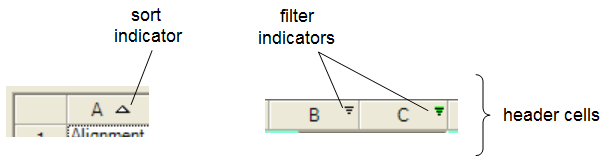
To determine the images for these parts of the user interface, use the GetImage and SetImage methods in the SpreadView class. The various fields of the SpreadView class allow you to specify to which part of the interface the graphic image is assigned. These images can be set at run time only, not at design time.
For an example of these methods refer to the examples given for the individual fields:
- CollapseImage
- CollapseImageDisabled
- ExpandImage
- ExpandImageDisabled
- FilterActive
- FilterActiveDisabled
- FilterBarFilterActive
- FilterBarFilterDateTime
- FilterBarFilterInactive
- FilterInactive
- FilterInactiveDisabled
- RowSelectorImage
- RowSelectorImageDisabled
- SortAscendingImage
- SortAscendingImageDisabled
- SortDescendingImage
- SortDescendingImageDisabled
- SortUnsortedImage
- SortUnsortedImageDisabled
To reset an image back to a Spread default image, simply set the image value to null in the SetImage method.
Another way to set the images for the filtering and sorting indicators, is to override the PaintFilterIndicator and PaintSortIndicator methods in the CellType ColumnHeaderRenderer class. For more information, refer to:
For more information about features, see the following topics:
- Working with Hierarchical Data Display
- Allowing the User to Automatically Sort Rows
- Understanding Simple Row Filtering
See Also
Customizing the Sheet Appearance
Customizing the Dimensions of the Component
Customizing the Individual Sheet Appearance
Customizing the Appearance of a Cell
Customizing the Overall Component Appearance
Creating and Applying a Style for Cells
Using Conditional Formatting of Cells
Customizing the Display of the Pointer
Using XP Themes with the Component
Handling Right-to-Left Layouts


