-
Spread Windows Forms Product Documentation
- Getting Started
-
Developer's Guide
- Understanding the Product
- Working with the Component
- Spreadsheet Objects
- Ribbon Control
- Sheets
- Rows and Columns
- Headers
- Cells
- Cell Types
- Data Binding
- Customizing the Sheet Appearance
- Customizing Interaction in Cells
- Tables
- Understanding the Underlying Models
- Customizing Row or Column Interaction
- Formulas in Cells
- Sparklines
- Keyboard Interaction
- Events from User Actions
- File Operations
- Storing Excel Summary and View
- Printing
- Chart Control
- Customizing Drawing
- Touch Support with the Component
- Spread Designer Guide
- Assembly Reference
- Import and Export Reference
- Version Comparison Reference
Setting the Appearance of Sort Indicators
You can customize the display of sorting indicators in these ways:
Using Custom Sort Indicator Images
Showing and Hiding Sort Indicators
Determining Which Header Row Displays the Sort Indicators
Using Custom Sort Indicator Images
You can customize the sorting indicator image that appears in the column header of columns that allow sorting. One of the default sort indicators is shown in the header of the first (A) column in the following figure.
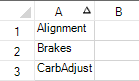
One way is to override the PaintSortIndicator method in the CellType ColumnHeaderRenderer class and use your own custom indicator.
Another way is to use the GetImage and SetImage methods in the SpreadView class, which is described in Customizing the User Interface Images.
Showing and Hiding Sort Indicators
You can display for the user or hide from the user the sort indicators that may appear in the column headers. The Column.ShowSortIndicator property and the SheetView.SetColumnShowSortIndicator method set whether the column shows the sort indicator the next time that the SheetView.AutoSortColumn method is called for that column. It has no effect until AutoSortColumn is called for that column index.
Determining Which Header Row Displays the Sort Indicators
You can specify in which row to display the sort indicators that may appear in the column headers by setting the ColumnHeaderAutoSortIndex property. By default they appear in the bottom of the column header rows, but if you have more than one header row, you can specify which row. You can specify which row displays the automatic text by setting the ColumnHeaderAutoTextIndex property (or the ColumnHeader.AutoTextIndex property); however, changing the row that displays the automatic text does not change the row that displays the sort indicator.
Using Code
To create a custom sort indicator:
Create a new column header renderer class.
Customize the sort indicator that appears in the column header.
Example
The following example creates a custom sort indicator.
// In the form load section, allow sorting (and filtering).
private void Form1_Load(object sender, System.EventArgs e)
{
fpSpread1.ActiveSheet.ColumnHeader.DefaultStyle.Renderer = new myColumnHeaderRenderer();
fpSpread1.Sheets[0].Columns[0].AllowAutoSort =true;
fpSpread1.Sheets[0].Columns[0].AllowAutoFilter =true;
}
// Define a new column header renderer.
public class myColumnHeaderRenderer : FarPoint.Win.Spread.CellType.ColumnHeaderRenderer
{
// Override the sorting indicator paint method.
override public void PaintSortIndicator(Graphics g, Rectangle r, FarPoint.Win.Spread.Appearance appearance, float zoomFactor)
{
g.FillRectangle(new SolidBrush(Color.Red), r);
}
// Override the filtering indicator paint method.
override public void PaintFilterIndicator(Graphics g, Rectangle r, FarPoint.Win.Spread.Appearance appearance, float zoomFactor)
{
g.FillRectangle(new SolidBrush(Color.Blue), r);
}
} //End Form1_Load' Define a new column header renderer.
Public Class myColumnHeaderRenderer
Inherits FarPoint.Win.Spread.CellType.ColumnHeaderRenderer
' Override the sorting indicator paint method.
Public Overrides Sub PaintSortIndicator(ByVal g As Graphics, ByVal r As Rectangle, ByVal appearance As FarPoint.Win.Spread.Appearance, ByVal zoomFactor As Single)
g.FillRectangle(New SolidBrush(Color.Red), r)
End Sub 'PaintSortIndicator
' Override the filtering indicator paint method.
Public Overrides Sub PaintFilterIndicator(ByVal g As Graphics, ByVal r As Rectangle, ByVal appearance As FarPoint.Win.Spread.Appearance, ByVal zoomFactor As Single)
g.FillRectangle(New SolidBrush(Color.Blue), r)
End Sub 'PaintFilterIndicator
End Class 'myColumnHeaderRenderer
' In the form load section, allow sorting (and filtering).
Private Sub Form1_Load(ByVal sender As System.Object, ByVal e As System.EventArgs) Handles MyBase.Load
fpSpread1.ActiveSheet.ColumnHeader.DefaultStyle.Renderer = New myColumnHeaderRenderer
fpSpread1.Sheets(0).Columns(0).AllowAutoSort = True
fpSpread1.Sheets(0).Columns(0).AllowAutoFilter = True
End Sub 'Form1_LoadSee Also
Allowing the User to Automatically Sort Rows


