-
Spread Windows Forms Product Documentation
- Getting Started
- Developer's Guide
-
Spread Designer Guide
- Introduction
- Spread Designer User Interface
- Spread Designer Dialogs
-
Spread Designer Editors
- Alternating Row Collection Editor
- Border Editor
- Cells, Columns, and Rows Editor
- Formula Editor
- Formatter and Editor
- Focus Indicator Editor
- DefaultGroupFooter Editor
- GroupInfo Collection Editor
- Header Editor
- Footer Editor
- SheetSkin Editor
- SheetView Collection Editor
- Shortcut Collection Editor
- SmartPrintRule Collection Editor
- SpreadChart Collection Editor
- SpreadSkin Editor
- Named Style Editor
- TabStrip Editor
- InputMap Editor
- Designing in the Data Area
- Working with the Design
- Designing Shapes
- Using the Chart Designer
- Applying and Customizing Themes
- Assembly Reference
- Import and Export Reference
- Version Comparison Reference
Formatter and Editor
The Format Cells dialog of Spread Designer enables you to format the data displayed in a cell. Using the six tabs available in this dialog, users can modify number formatting, alignment, font, border, fill, and protection.
In order to launch the Format Cells dialog from the Spread Designer, follow these steps:
Select a cell or a cell range in the worksheet that you wish to format or edit.
Right-click on the selected cell or the cell range.
Choose the option Format Cells from the displayed context menu.
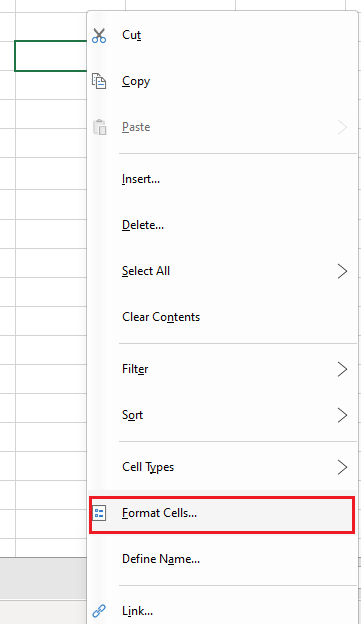
You can also use the keyboard shortcut Ctrl +1 to call the Format Cells dialog.
The Format Cells dialog will appear on the screen.
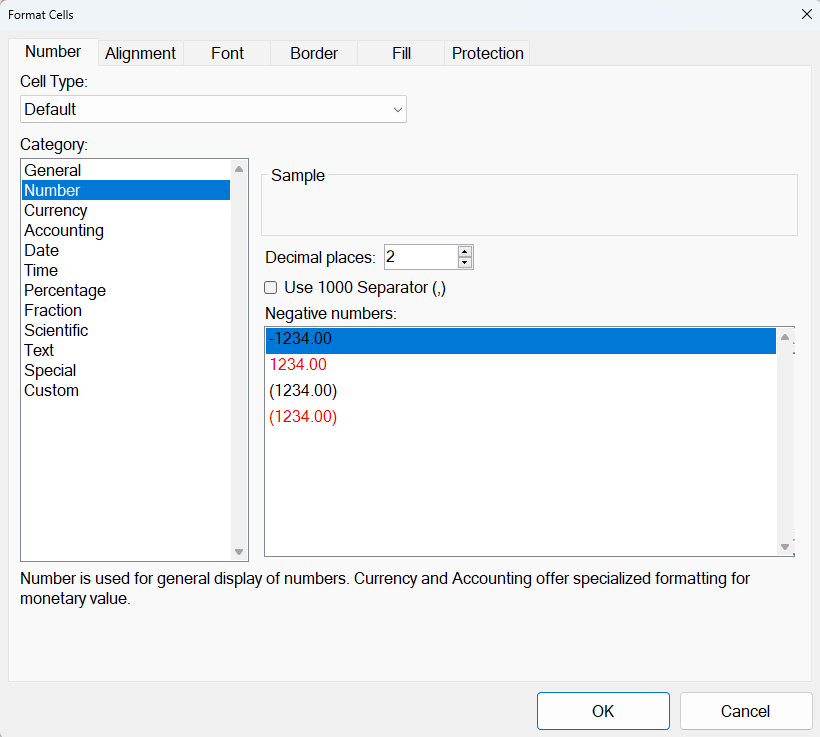
Using the Number tab of Format Cells dialog, you can format the values in cell as fractions, currency, percentages, decimals, scientific data, date, time etc. Selecting the Custom category enables you to create custom code formats based on the available code formats.
To know more about cell formats in Spread for WinForms, refer to Working with Cell Format Strings.


