-
Spread Windows Forms Product Documentation
- Getting Started
-
Developer's Guide
- Understanding the Product
- Working with the Component
- Spreadsheet Objects
- Ribbon Control
- Sheets
- Rows and Columns
- Headers
- Cells
- Cell Types
- Data Binding
- Customizing the Sheet Appearance
- Customizing Interaction in Cells
- Tables
- Understanding the Underlying Models
- Customizing Row or Column Interaction
- Formulas in Cells
- Sparklines
- Keyboard Interaction
- Events from User Actions
- File Operations
- Storing Excel Summary and View
-
Printing
-
Specifying What to Print
- Printing an Entire Sheet
- Printing to PDF
- Printing a Child View of a Hierarchical Display
- Printing Particular Pages
- Printing the Portion of the Sheet with Data
- Printing a Range of Cells on a Sheet
- Printing an Area of the Sheet
- Printing a Sheet with Cell Notes
- Printing a Sheet with Shapes
- Printing in Duplex Mode
- Customizing the Appearance of the Printing
- Optimizing the Printing
- Displaying Dialogs for Users
-
Specifying What to Print
- Chart Control
- Customizing Drawing
- Touch Support with the Component
- Spread Designer Guide
- Assembly Reference
- Import and Export Reference
- Version Comparison Reference
Printing a Sheet with Cell Notes
You can print cell notes as well as the data. Use the PrintNotes property in the PrintInfo object to print notes. The notes can be printed on a page either after the data is printed or as displayed on the sheet.
The following figure shows how printing a sticky note as displayed might look.
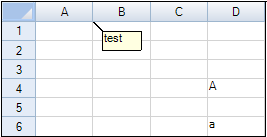
For information about adding cell notes, refer to Adding a Note to a Cell.
Using Code
Use the PrintNotes property to print notes.
Use the PrintSheet method to print.
Example
This example prints notes.
private void Form1_Load(object sender, System.EventArgs e)
{
fpSpread1.Sheets[0].RowCount = 20;
fpSpread1.Sheets[0].ColumnCount = 5;
fpSpread1.TextTipPolicy = FarPoint.Win.Spread.TextTipPolicy.Fixed;
fpSpread1.Sheets[0].Cells[0, 0].NoteStyle = FarPoint.Win.Spread.NoteStyle.StickyNote;
fpSpread1.Sheets[0].Cells[0, 0].Note = "test";
}
private void button1_Click(object sender, System.EventArgs e)
{
FarPoint.Win.Spread.PrintInfo pi = new FarPoint.Win.Spread.PrintInfo();
pi.PrintNotes =FarPoint.Win.Spread.PrintNotes.AsDisplayed;
fpSpread1.Sheets[0].PrintInfo = pi;
fpSpread1.PrintSheet(-1);
}Private Sub Form1_Load(ByVal sender As System.Object, ByVal e As System.EventArgs) Handles MyBase.Load
fpSpread1.Sheets(0).RowCount = 20
fpSpread1.Sheets(0).ColumnCount = 5
fpSpread1.TextTipPolicy = FarPoint.Win.Spread.TextTipPolicy.Fixed
fpSpread1.Sheets(0).Cells(0, 0).NoteStyle = FarPoint.Win.Spread.NoteStyle.StickyNote
fpSpread1.Sheets(0).Cells(0, 0).Note = "test"
End Sub
Private Sub Button1_Click(ByVal sender As System.Object, ByVal e As System.EventArgs) Handles Button1.Click
Dim pi As New FarPoint.Win.Spread.PrintInfo()
pi.PrintNotes = FarPoint.Win.Spread.PrintNotes.AsDisplayed
fpSpread1.Sheets(0).PrintInfo = pi
fpSpread1.PrintSheet(-1)
End SubSee Also
Printing a Child View of a Hierarchical Display
Printing the Portion of the Sheet with Data


