-
Spread Windows Forms Product Documentation
- Getting Started
-
Developer's Guide
- Understanding the Product
- Working with the Component
- Spreadsheet Objects
- Ribbon Control
- Sheets
- Rows and Columns
- Headers
- Cells
- Cell Types
- Data Binding
- Customizing the Sheet Appearance
- Customizing Interaction in Cells
- Tables
- Understanding the Underlying Models
- Customizing Row or Column Interaction
- Formulas in Cells
- Sparklines
- Keyboard Interaction
- Events from User Actions
- File Operations
- Storing Excel Summary and View
- Printing
- Chart Control
- Customizing Drawing
- Touch Support with the Component
- Spread Designer Guide
- Assembly Reference
- Import and Export Reference
- Version Comparison Reference
Allowing the User to Perform a Standard Search
You can have the component display a search (find) dialog for the end-user to allow them to search the text (unformatted data) of cells in a sheet for a particular string of text, as shown in the following figure.
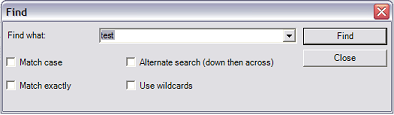
You can customize many features of the search dialog box by setting its properties. In addition, you can display a default search string in the Find what combo box. And you can set the check boxes for these options:
Match case - finding only strings that match the case of the search string (upper or lower case).
Match exactly - finding only strings that match the search string exactly.
Alternate search - searching down rows then across columns rather than vice versa.
Use wildcards - allow the use of wildcard characters in the search string.
For information about the advanced options available on the search dialog, refer to Allowing the User to Perform an Advanced Search.
Using Code
Use the SearchWithDialog methods for the FpSpread component to customize the search dialog.
Example
This example provides a search dialog with several settings preset. In this case, it as an exact-match search on the fourth sheet (Sheet 3) for the phrase "Not Available" and start at the first row and column.
fpSpread1.SearchWithDialog(3,"Not Available",true,true,false,false,0,0);FpSpread1.SearchWithDialog(3,"Not Available",True,True,False,False,0,0)

