-
Spread Windows Forms Product Documentation
- Getting Started
-
Developer's Guide
- Understanding the Product
- Working with the Component
- Spreadsheet Objects
- Ribbon Control
- Sheets
- Rows and Columns
- Headers
- Cells
- Cell Types
- Data Binding
- Customizing the Sheet Appearance
- Customizing Interaction in Cells
- Tables
- Understanding the Underlying Models
- Customizing Row or Column Interaction
- Formulas in Cells
- Sparklines
- Keyboard Interaction
- Events from User Actions
- File Operations
- Storing Excel Summary and View
- Printing
- Chart Control
- Customizing Drawing
- Touch Support with the Component
- Spread Designer Guide
- Assembly Reference
- Import and Export Reference
- Version Comparison Reference
Copying Size and Style of Row/Column on Insert
Spread allows you to copy width, height and style settings from a previous row/column whenever a new row/column is inserted in existing rows/columns. This feature works only when LegacyBehaviors.Style is excluded from LegacyBehaviors enum.
Copying of style and size settings applies only when a new row/column is inserted by following methods:
- Using context menu in Spread Designer
- Using Insert dropdown in Home Tab of ribbon bar
- Using context menu at runtime
- Using Excel Compatible Shortcut Keys (Ctrl Shift +)
The following images illustrates that the inserted row has copied the size and style settings from previous row.
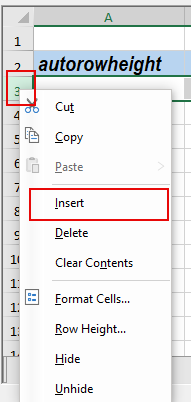 |
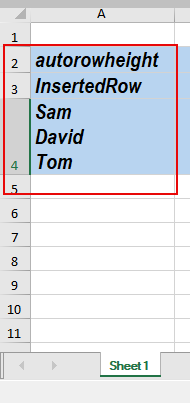 |
|---|
To insert new rows/columns using context menu at runtime, use the following code.
// Context menu appears at runtime
fpSpread1.ContextMenuStrip = new SpreadContextMenuStrip();
' Context menu appears at runtime
FpSpread1.ContextMenuStrip = New SpreadContextMenuStrip()
For inserting new rows/columns using keyboard shortcut keys (Ctrl Shift +), you have to enable the ExcelCompatibleKeyboardShortcuts option. To do this, use the following code.
// Excel compatible shortcut keys will be enabled at runtime
fpSpread1.Features.ExcelCompatibleKeyboardShortcuts = true;
' Excel compatible shortcut keys will be enabled at runtime
FpSpread1.Features.ExcelCompatibleKeyboardShortcuts = True
type=note
This feature does not affect inserting rows/columns using the InsertRows and the InsertColumns methods at runtime.
See Also
Customizing Row or Column Interaction
Managing Sorting of Rows of User Data
Managing Filtering of Rows of User Data
Managing Grouping of Rows of User Data


