Adding Formulas to Calculate Balances
Your checkbook register is now set up to look like a checkbook register; however, it does not balance the currency figures you enter in the register. This step sets up the formula for balancing the figures.
Provide the following code in the Form Load event after the code you have already added:
Example
// Set formula for calculating balance. fpSpread1.Sheets[0].ReferenceStyle = FarPoint.Win.Spread.Model.ReferenceStyle.R1C1; int i; for (i = 0; i <= fpSpread1.ActiveSheet.RowCount - 1; i++) { if (i == 0) fpSpread1.Sheets[0].Cells[i, 7].Formula = "RC[-1] - RC[-2]" ; else fpSpread1.Sheets[0].Cells[i, 7].Formula = "RC[-1] - RC[-2] + R[-1]C"; }' Set formula for calculating balance. fpSpread1.Sheets(0).ReferenceStyle = FarPoint.Win.Spread.Model.ReferenceStyle.R1C1 Dim i As Integer For i = 0 To fpSpread1.ActiveSheet.RowCount - 1 If i = 0 Then fpSpread1.Sheets(0).Cells(i, 7).Formula = "RC[-1] - RC[-2]" Else fpSpread1.Sheets(0).Cells(i, 7).Formula = "RC[-1]-RC[-2]+R[-1]C" End If NextSave your project, then click the Start button in the toolbar to run your project.
Your form should look similar to the following picture. Type data into your checkbook register to test it and see how it operates.
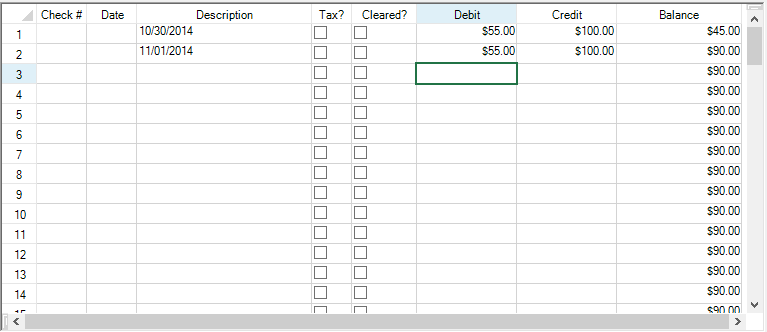
You have created a checkbook register using Spread. You have completed this tutorial.
Review the list of steps for Tutorial: Creating a Checkbook Register.


