-
Spread Windows Forms Product Documentation
- Getting Started
-
Developer's Guide
- Understanding the Product
- Working with the Component
- Spreadsheet Objects
- Ribbon Control
- Sheets
- Rows and Columns
- Headers
- Cells
- Cell Types
- Data Binding
-
Customizing the Sheet Appearance
- Customizing the Dimensions of the Component
- Customizing the Individual Sheet Appearance
- Customizing the Appearance of a Cell
- Customizing the Overall Component Appearance
- Creating and Applying a Style for Cells
- Using Conditional Formatting of Cells
- Customizing the Display of the Pointer
- Customizing the User Interface Images
- Using XP Themes with the Component
- Customizing the Renderers
- Handling Right-to-Left Layouts
- Customizing Painting of Parts of the Component
- Text Rendering with GDI
- Applying Theme to Customize the Appearance
- Customizing Interaction in Cells
- Tables
- Understanding the Underlying Models
- Customizing Row or Column Interaction
- Formulas in Cells
- Sparklines
- Keyboard Interaction
- Events from User Actions
- File Operations
- Storing Excel Summary and View
- Printing
- Chart Control
- Customizing Drawing
- Touch Support with the Component
- Spread Designer Guide
- Assembly Reference
- Import and Export Reference
- Version Comparison Reference
Setting a Background Image to a Cell
You can customize the background of a cell by adding a graphic image.
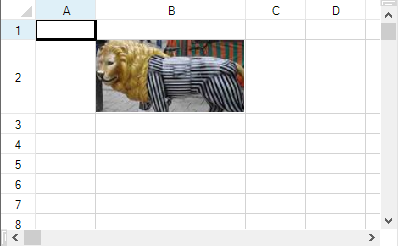
For more information on image cell types, refer to Setting an Image Cell.
For more information on setting an image for all the cells in a sheet (as part of the default style) refer to Setting a Background Image for a Sheet.
Example
The following example adds an image to a text cell.
private void Form1_Load(object sender, System.EventArgs e)
{
// Create an instance of a text cell.
FarPoint.Win.Spread.CellType.TextCellType t = new FarPoint.Win.Spread.CellType.TextCellType();
// Load an image file and set it to BackgroundImage property.
FarPoint.Win.Picture p = new FarPoint.Win.Picture(Image.FromFile("D:\\images\\lionstatue.jpg"), FarPoint.Win.RenderStyle.Stretch);
t.BackgroundImage = p;
// Apply the text cell.
fpSpread1.ActiveSheet.Cells[1, 1].CellType = t;
// Set the size of the cell so the image is displayed
fpSpread1.ActiveSheet.Rows[1].Height = 50;
fpSpread1.ActiveSheet.Columns[1].Width = 150;
}Private Sub Form1_Load(ByVal sender As Object, ByVal e As System.EventArgs) Handles MyBase.Load
' Create an instance of a text cell.
Dim t As New FarPoint.Win.Spread.CellType.TextCellType
' Load an image file and set it to BackgroundImage property.
Dim p As New FarPoint.Win.Picture(Image.FromFile("D:\\images\\lionstatue.jpg"), FarPoint.Win.RenderStyle.Stretch)
t.BackgroundImage = p
' Apply the text cell.
fpSpread1.ActiveSheet.Cells(1, 1).CellType = t
' Set the size of the cell so the image is displayed
fpSpread1.ActiveSheet.Rows(1).Height = 50
fpSpread1.ActiveSheet.Columns(1).Width = 150
End Sub

