-
Spread Windows Forms Product Documentation
- Getting Started
- Developer's Guide
-
Spread Designer Guide
- Introduction
- Spread Designer User Interface
- Spread Designer Dialogs
- Spread Designer Editors
- Designing in the Data Area
- Working with the Design
- Designing Shapes
- Using the Chart Designer
- Applying and Customizing Themes
- Assembly Reference
- Import and Export Reference
- Version Comparison Reference
Selecting a Column of Cells
You can select a column of cells and set properties for all the cells in that column. To select a row or column, click on the header in the work area as if you are in a spreadsheet. The selected column is highlighted as shown here.
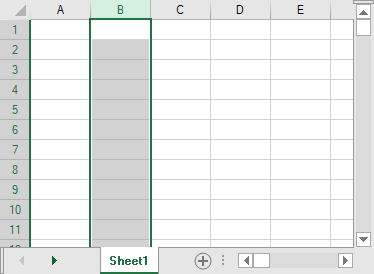
Also, you can add or remove rows or columns by using the options in the right-click menu. The Spread Designer shows the row or column is selected by highlighting all the cells in that row or column.
type=note
Note: There is a difference between a row (or column) locked and a cell locked; the toolbar buttons and context menu selections represent the status of the row, column, or cell selected. Having the Locked property set for a row is different than having it set for a cell in that row.
For information on how to set properties for a column of cells, refer to Setting Column Properties in Spread Designer.
For information on other selectable items, return to Selecting an Item in the Spread Designer.


