-
Spread Windows Forms Product Documentation
- Getting Started
-
Developer's Guide
- Understanding the Product
- Working with the Component
- Spreadsheet Objects
- Ribbon Control
- Sheets
- Rows and Columns
- Headers
-
Cells
- Working with the Active Cell
- Adding Hyperlink in a Cell
- Creating a Range of Cells
- Managing Data on a Sheet
- Displaying Cell Data
- Creating a Span of Cells
- Allowing Cells to Merge Automatically
- Adding a Note to a Cell
- Adding a Tag to a Cell
- Displaying Text Tips in a Cell
- Working with Cell Format Strings
- Working with Pattern and Gradient Fill Effects
- Inserting Cells
- Setting Rich Text in a Cell
- Adding a Comment to a Cell
- Adding Image in a Cell
- Formatting a Cell Value
- Cell Types
- Data Binding
- Customizing the Sheet Appearance
- Customizing Interaction in Cells
- Tables
- Understanding the Underlying Models
- Customizing Row or Column Interaction
- Formulas in Cells
- Sparklines
- Keyboard Interaction
- Events from User Actions
- File Operations
- Storing Excel Summary and View
- Printing
- Chart Control
- Customizing Drawing
- Touch Support with the Component
- Spread Designer Guide
- Assembly Reference
- Import and Export Reference
- Version Comparison Reference
Resizing the Data to Fit the Cell
You can display all the text in the cell with the shrink to fit option. The font size is reduced if the text is too long for the visible area of the cell.
This property is available for the currency, datetime, mask, number, percent, regular expression, text, or general cell.
The following image shows the difference between a cell with the ShrinkToFit property set to True and a cell with the property set to False.
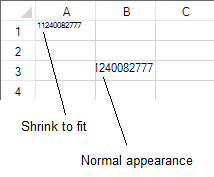
Using Code
Create a cell that supports the shrink to fit option such as the regular expression cell.
Set the ShrinkToFit property.
Set the CellType property.
Type a valid value for the cell such as 11240082777 for the regular expression cell in this example.
Example
This example reduces the font size so the text is displayed in the cell.
FarPoint.Win.Spread.CellType.RegularExpressionCellType testcell = new FarPoint.Win.Spread.CellType.RegularExpressionCellType();
testcell.ShrinkToFit = true;
testcell.RegularExpression = "^\\d{11}$";
fpSpread1.Sheets[0].Cells[0, 0].CellType = testcell;Dim testcell As New FarPoint.Win.Spread.CellType.RegularExpressionCellType()
testcell.ShrinkToFit = True
testcell.RegularExpression = "^\d{11}$"
fpSpread1.Sheets(0).Cells(0, 0).CellType = testcellUsing the Spread Designer
Select the cell or cells in the work area.
In the property list, in the Misc category, select CellType. From the drop-down list, choose the cell type.
Expand the CellType property and set the ShrinkToFit property to True.
From the File menu choose Apply and Exit to apply your changes to the component and exit Spread Designer.


