-
Spread Windows Forms 18 Product Documentation
- Getting Started
-
Developer's Guide
- Understanding the Product
- Working with the Component
- Spreadsheet Objects
- Ribbon Control
- Sheets
- Rows and Columns
- Headers
- Cells
- Cell Types
- Data Binding
- Customizing the Sheet Appearance
- Customizing Interaction in Cells
- Tables
- Understanding the Underlying Models
- Customizing Row or Column Interaction
- Formulas in Cells
- Sparklines
- Keyboard Interaction
- Events from User Actions
- File Operations
- Storing Excel Summary and View
- Printing
- Chart Control
- Customizing Drawing
- Touch Support with the Component
- Spread Designer Guide
- Assembly Reference
- Import and Export Reference
- Version Comparison Reference
Histogram Charts
A histogram chart shows the frequency of data. The chart uses two types of data (data to be analyzed and the bin numbers that represent the frequency intervals of the data).
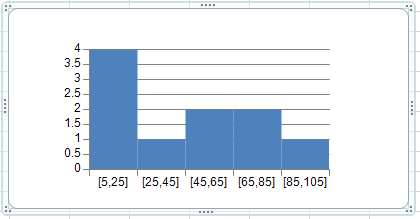
You can specify the following options for the chart:
Properties | Description |
|---|---|
Specifies that the bin width is calculated using Scott’s normal reference rule. Scott’s normal reference rule tries to minimize the bias in variance of the histogram compared with the data set, while assuming normally distributed data. | |
Specifies the number of bins for the histogram (including overflow and underflow bins). | |
Creates a bin for all values above the specified value. | |
Creates a bin for all values below or equal to the specified value. | |
Specifies whether to use categories or numbers for the bins. |
You can add data to the control or use the HistogramSeries class to create data for the chart. Use the BinSize property to specify the bin size.
For information about creating charts in the Spread Designer or the Chart Designer, refer to Using the Chart Control on sheet or Adding a Chart Control.
Using Code
Add data for the chart with the HistogramSeries class.
Specify the plot area using the YPlotArea class.
Set the position and size of the plot area.
Add a series to the plot area.
Create a chart model and add the plot area to this model.
Create a chart and set a chart model for this chart.
Add the chart to SPREAD.
Example
This example creates a histogram chart with a bin size of 20.
FarPoint.Win.Chart.HistogramSeries hs = new FarPoint.Win.Chart.HistogramSeries();
hs.SeriesName = "Histogram Sample";
hs.Values.Add(23);
hs.Values.Add(5);
hs.Values.Add(79);
hs.Values.Add(11);
hs.Values.Add(23);
hs.Values.Add(55);
hs.Values.Add(88);
hs.Values.Add(67);
hs.Values.Add(42);
hs.Values.Add(56);
hs.BinOption.BinSize = 20;
FarPoint.Win.Chart.YPlotArea plotArea = new FarPoint.Win.Chart.YPlotArea();
plotArea.Location = new PointF(0.2f, 0.2f);
plotArea.Size = new SizeF(0.6f, 0.6f);
plotArea.Series.Add(hs);
FarPoint.Win.Chart.ChartModel model = new FarPoint.Win.Chart.ChartModel();
model.PlotAreas.Add(plotArea);
FarPoint.Win.Spread.Chart.SpreadChart chart = new FarPoint.Win.Spread.Chart.SpreadChart();
chart.Model = model;
chart.Left = 0;
chart.Top = 150;
chart.Size = new Size(400, 200);
fpSpread1.ActiveSheet.Charts.Add(chart);Dim hs As New FarPoint.Win.Chart.HistogramSeries()
hs.SeriesName = "Histogram Sample"
hs.Values.Add(23)
hs.Values.Add(5)
hs.Values.Add(79)
hs.Values.Add(11)
hs.Values.Add(23)
hs.Values.Add(55)
hs.Values.Add(88)
hs.Values.Add(67)
hs.Values.Add(42)
hs.Values.Add(56)
hs.BinOption.BinSize = 20
Dim plotArea As New FarPoint.Win.Chart.YPlotArea()
plotArea.Location = New PointF(0.2F, 0.2F)
plotArea.Size = New SizeF(0.6F, 0.6F)
plotArea.Series.Add(hs)
Dim model As New FarPoint.Win.Chart.ChartModel()
model.PlotAreas.Add(plotArea)
Dim chart As New FarPoint.Win.Spread.Chart.SpreadChart()
chart.Model = model
chart.Left = 0
chart.Top = 150
chart.Size = New Size(400, 200)
fpSpread1.ActiveSheet.Charts.Add(chart)

