-
Spread Windows Forms Product Documentation
- Getting Started
-
Developer's Guide
- Understanding the Product
- Working with the Component
-
Spreadsheet Objects
- Understanding Parts of the Component
- Object Parentage
- Resetting Parts of the Interface
- Rich Text Editing
- Improving Performance by Suspending the Layout
- Ways to Improve Performance
- Allowing User Functionality
- Allowing the User to Zoom the Display of the Component
- Working with Scroll Bars
- Adding a Status Bar
- Customizing Viewports
- Customizing Split Boxes
- Working With Slicers
- Working with Built-In Dialogs
- Ribbon Control
- Sheets
- Rows and Columns
- Headers
- Cells
- Cell Types
- Data Binding
- Customizing the Sheet Appearance
- Customizing Interaction in Cells
- Tables
- Understanding the Underlying Models
- Customizing Row or Column Interaction
- Formulas in Cells
- Sparklines
- Keyboard Interaction
- Events from User Actions
- File Operations
- Storing Excel Summary and View
- Printing
- Chart Control
- Customizing Drawing
- Touch Support with the Component
- Spread Designer Guide
- Assembly Reference
- Import and Export Reference
- Version Comparison Reference
Rich Text Editing
The Rich Text Editing feature in Spread for WinForms helps to render different text styles and add formulas in the worksheet. The IFeatures interface provides the RichTextEdit property to indicate whether the rich text is editable or not.
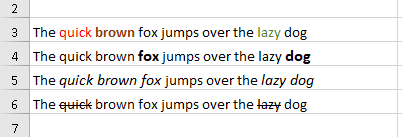
The FarPoint.Win.Spread namespace provides the RichTextEditMode enumeration to indicate whether you can edit rich text in Spread worksheet. This enumeration provides three values:
Legacy: Value in the cell is edited as plain text.
On: Value in the cell is edited as rich text.
Unspecified: Rich text editing mode is determined via FarPoint.Win.Spread.FpSpread.EditModeStarting event.
To use the rich text editing feature, enable the flat style mode in Spread, and set the RichTextEditMode to On.
// Flat style
fpSpread1.LegacyBehaviors = LegacyBehaviors.None;
// Enable rich text editing
fpSpread1.Features.RichTextEdit = RichTextEditMode.On;Font Dialog
You can show the built-in Font editor dialog to edit font settings for the currently selected text using the FormatCells method of the BuiltInDialogs class. To learn more about the dialog, see Working with BuiltInDialogs.
if (fpSpread1.EditingControl is IRichTextEditor richTextEditor)
{
BuiltInDialogs.FormatCells(richTextEditor);
}You can manipulate the font of the text while editing a cell in the worksheet using the Format Cells dialog at runtime, for example, you can change the font type, font style, text size, text color, text effects, etc.
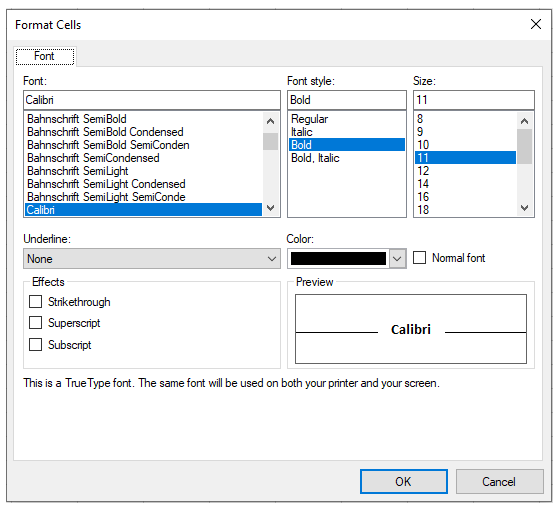
Spread allows you to manipulate the rich text editor using the IRichTextEditor interface. Here is an example of toggling the bold settings when the user edits a cell.
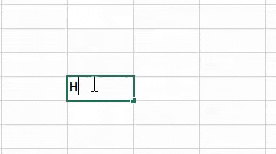
private void ToggleBold(FpSpread spread)
{
if (spread.EditingControl is IRichTextEditor richTextEditor)
{
GrapeCity.Spreadsheet.Font font = GrapeCity.Spreadsheet.Font.Empty;
font.Bold = !richTextEditor.SelectionFont.Bold;
richTextEditor.ApplyFont(font, -1, -1); //apply to current selected text
}
}Insert Function dialog
You can show the Insert Function dialog using the ToggleInsertFunction property of the BuiltInDialogs class. To learn more about the dialog, see Working with BuiltInDialogs.
The Spread Designer UI provides many rich text editing features like Intellisense support, auto-complete, pick from dropdown list, etc. You can learn more about the rich text editing feature in Spread Designer from the Rich Text Editing topic in the Designing in the Data Area section.


