-
Spread Windows Forms Product Documentation
- Getting Started
-
Developer's Guide
- Understanding the Product
- Working with the Component
- Spreadsheet Objects
- Ribbon Control
-
Sheets
- Working with the Active Sheet
- Working with Multiple Sheets
- Customizing the Sheet Name Tabs
- Navigating Sheet Tabs
- Adding a Sheet
- Adding ChartSheet
- Removing a Sheet
- Showing or Hiding a Sheet
- Moving a Sheet
- Selecting Multiple Sheets
- Copying and Inserting a Sheet
- Protecting a Worksheet
- Form Controls
- Adding a Title and Subtitle to a Sheet
- Placing Child Controls on a Sheet
- Displaying a Footer for Columns or Groups
- Adding a Tag to a Sheet
- Working with 1-Based Indexing
- Customizing Clipboard Operation Options
- Rows and Columns
- Headers
- Cells
- Cell Types
- Data Binding
- Customizing the Sheet Appearance
- Customizing Interaction in Cells
- Tables
- Understanding the Underlying Models
- Customizing Row or Column Interaction
- Formulas in Cells
- Sparklines
- Keyboard Interaction
- Events from User Actions
- File Operations
- Storing Excel Summary and View
- Printing
- Chart Control
- Customizing Drawing
- Touch Support with the Component
- Spread Designer Guide
- Assembly Reference
- Import and Export Reference
- Version Comparison Reference
Adding a Title and Subtitle to a Sheet
You can add a specially formatted area at the top of the component that includes a title, a subtitle or both. A title is set for the component, and a separate subtitle can be set for each sheet. The following figure illustrates a Spread component with a title and a subtitle set for the sheet.
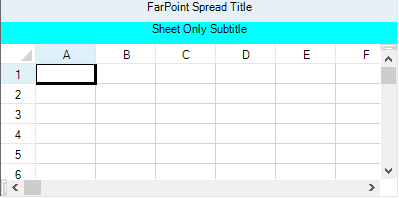
The title is set using the TitleInfo property at the FpSpread level. The subtitle is set using the TitleInfo property at the sheet level.
Use the TitleInfo class and its members to display and customize the title and subtitles.
Method to set
Set the properties of the TitleInfo class.
Example
This example code sets and displays a title for the component and a subtitle for the sheet.
// Show the title for the entire spreadsheet component.
fpSpread1.TitleInfo.Visible = true;
fpSpread1.TitleInfo.Text = "FarPoint Spread Title";
fpSpread1.TitleInfo.HorizontalAlign = FarPoint.Win.Spread.CellHorizontalAlignment.Center;
// Show the subtitle for the individual sheet.
fpSpread1.Sheets[0].TitleInfo.Visible = true;
fpSpread1.Sheets[0].TitleInfo.Text = "Sheet Only Subtitle";
fpSpread1.Sheets[0].TitleInfo.HorizontalAlign = FarPoint.Win.Spread.CellHorizontalAlignment.Center;
fpSpread1.Sheets[0].TitleInfo.BackColor = System.Drawing.Color.Aqua;' Show the title for the entire spreadsheet component.
fpSpread1.TitleInfo.Visible = True
fpSpread1.TitleInfo.Text = "FarPoint Spread Title"
fpSpread1.TitleInfo.HorizontalAlign = FarPoint.Win.Spread.CellHorizontalAlignment.Center
' Show the subtitle for the individual sheet.
fpSpread1.Sheets(0).TitleInfo.Visible = True
fpSpread1.Sheets(0).TitleInfo.Text = "Sheet Only Subtitle"
fpSpread1.Sheets(0).TitleInfo.HorizontalAlign = FarPoint.Win.Spread.CellHorizontalAlignment.Center
fpSpread1.Sheets(0).TitleInfo.BackColor = System.Drawing.Color.AquaUsing the Spread Designer
From the Settings menu, select the Titles icon in the Spread Settings section.
Specify the text for title and subtitle.
Select OK to close the dialog.
From the File menu choose Apply and Exit to apply your changes to the component and exit Spread Designer.
See Also
Placing Child Controls on a Sheet


