-
Spread Windows Forms Product Documentation
- Getting Started
-
Developer's Guide
- Understanding the Product
- Working with the Component
- Spreadsheet Objects
- Ribbon Control
- Sheets
- Rows and Columns
- Headers
- Cells
- Cell Types
- Data Binding
- Customizing the Sheet Appearance
-
Customizing Interaction in Cells
- Using Edit Mode and Focus
- Customizing User Selection and Deselection of Data
- Using Drag Operations to Fill Cells
- Using Double Click to Fill Cells
- Using Validation
- Using Visible Indicators in the Cell
- Customizing Undo and Redo Actions
- Customizing Interaction Based on Events
- Displaying Context Menu at Runtime
- Adding Custom Context Menu to a Component
- Tables
- Understanding the Underlying Models
- Customizing Row or Column Interaction
- Formulas in Cells
- Sparklines
- Keyboard Interaction
- Events from User Actions
- File Operations
- Storing Excel Summary and View
- Printing
- Chart Control
- Customizing Drawing
- Touch Support with the Component
- Spread Designer Guide
- Assembly Reference
- Import and Export Reference
- Version Comparison Reference
Adding Custom Context Menu to a Component
You can create a context menu and add it to the ContextMenu property of the FpSpread component (which is inherited from the System.Windows.Forms.Control). The component automatically displays this menu of context-specific menu options when you right click on the component. A context menu is also known as a shortcut menu. For more information, refer to the Microsoft .NET documentation about context menu (or shortcut menu). The figure shows a context menu with two choices. The code for this figure is shown in the example.
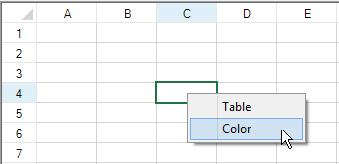
The scroll bars have, by default, a context menu of their own.
Using Code
Add a context menu using the ContextMenu property.
Define the menu items.
Example
This example creates a context menu.
ContextMenu custommenu = new ContextMenu();
custommenu.MenuItems.Add("&Table");
custommenu.MenuItems.Add("&Color", new EventHandler(ContextMenu_Color));
fpSpread1.ContextMenu = custommenu;
private void ContextMenu_Color(object sender, System.EventArgs e)
{
MessageBox.Show("You chose color.");
}Dim custommenu As New ContextMenu
custommenu.MenuItems.Add("&Table")
custommenu.MenuItems.Add("&Color", New EventHandler(AddressOf ContextMenu_Color))
FpSpread1.ContextMenu = custommenu
Private Sub ContextMenu_Color(ByVal sender As Object, ByVal e As System.EventArgs)
MsgBox("You chose color.")
End SubSee Also
Displaying Context Menu at Runtime
Customizing Interaction in Cells
Customizing User Selection and Deselection of Data
Using Drag Operations to Fill Cells
Using Visible Indicators in the Cell
Customizing Undo and Redo Actions


