-
Spread Windows Forms Product Documentation
- Getting Started
-
Developer's Guide
- Understanding the Product
- Working with the Component
- Spreadsheet Objects
- Ribbon Control
- Sheets
- Rows and Columns
- Headers
- Cells
- Cell Types
- Data Binding
- Customizing the Sheet Appearance
- Customizing Interaction in Cells
- Tables
- Understanding the Underlying Models
- Customizing Row or Column Interaction
- Formulas in Cells
- Sparklines
- Keyboard Interaction
- Events from User Actions
- File Operations
- Storing Excel Summary and View
- Printing
- Chart Control
- Customizing Drawing
- Touch Support with the Component
- Spread Designer Guide
- Assembly Reference
- Import and Export Reference
- Version Comparison Reference
Customizing the Filter Bar
You can customize the appearance of the filter bar. You can change the background and text colors and the grid lines and their color. The following figure illustrates a filter bar with a custom appearance.
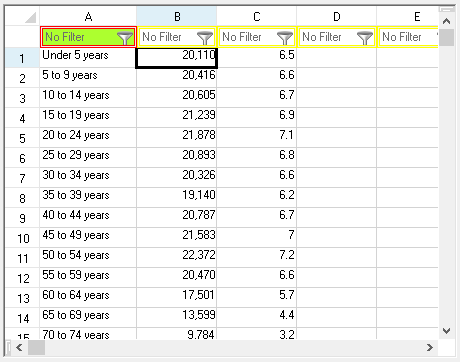
The filter bar also provides a date picker to pick a date to filter by. Certain filter menu choices will display the date picker (before or after, for example). You can also type the value in the edit portion of the filter after you select a filter menu option.
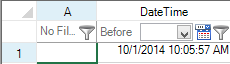
Setting the AutoFormat property to true specifies to use the DateTimeFormatInfo, FormatString, and NumberFormatInfo properties to format the value in the filter bar. Set these properties if the format of the data in the cell is different from the format in the filter bar. The Equals filter menu option requires that the cell format and the filter bar format be the same.
Using Code
To customize specific cells in the filter bar, set the FilterBar class's Cells properties.
To customize the filter bar overall, set the FilterBar's DefaultStyle, Height, HorizontalGridLine, and VerticalGridLine properties.
Example
The following example sets one cell in the filter bar to display a custom border and background color, and the entire filter bar to display a custom border.
FarPoint.Win.Spread.SheetView sheetView = fpSpread1.ActiveSheet;
sheetView.AutoFilterMode = FarPoint.Win.Spread.AutoFilterMode.FilterBar;
sheetView.FilterBar.Cells[0].Border = new FarPoint.Win.DoubleLineBorder(Color.Red);
sheetView.FilterBar.Cells[0].BackColor = Color.GreenYellow;
sheetView.FilterBar.DefaultStyle.Border = new FarPoint.Win.DoubleLineBorder(Color.Yellow);Dim sheetView As FarPoint.Win.Spread.SheetView = fpSpread1.ActiveSheet
sheetView.AutoFilterMode = FarPoint.Win.Spread.AutoFilterMode.FilterBar
sheetView.FilterBar.Cells(0).Border = New FarPoint.Win.DoubleLineBorder(Color.Red)
sheetView.FilterBar.Cells(0).BackColor = Color.GreenYellow
sheetView.FilterBar.DefaultStyle.Border = New FarPoint.Win.DoubleLineBorder(Color.Yellow)See Also
Allowing the User to Filter Rows
Setting the Appearance of Filtered Rows
Customizing Enhanced Filtering


