-
Spread Windows Forms 18 Product Documentation
- Getting Started
-
Developer's Guide
- Understanding the Product
- Working with the Component
- Spreadsheet Objects
- Ribbon Control
- Sheets
- Rows and Columns
- Headers
- Cells
- Cell Types
- Data Binding
- Customizing the Sheet Appearance
- Customizing Interaction in Cells
- Tables
- Understanding the Underlying Models
- Customizing Row or Column Interaction
- Formulas in Cells
- Sparklines
- Keyboard Interaction
- Events from User Actions
- File Operations
- Storing Excel Summary and View
- Printing
- Chart Control
- Customizing Drawing
- Touch Support with the Component
- Spread Designer Guide
- Assembly Reference
- Import and Export Reference
- Version Comparison Reference
Customizing the Style of Header Cells
You can customize the style of header cells if you want to change the default appearance. You can set or customize many features, including:
style properties of the header classes
members of the renderers
properties of the default header classes
To customize style properties for the header classes, set the default style of the header cells by setting the DefaultStyle property of the RowHeader or the DefaultStyle property of the ColumnHeader. For more information on what can be set, refer to the StyleInfo object and the RowHeader and ColumnHeader objects.
Before
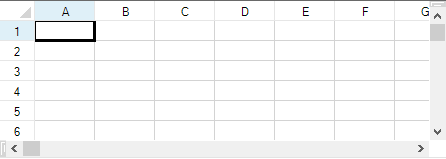
After
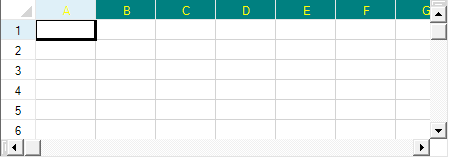
To customize using the renderers, set their members to customize the appearance of headers. The renderers used in the Office2013 or Office 2016 style are shown and listed in the following figure.
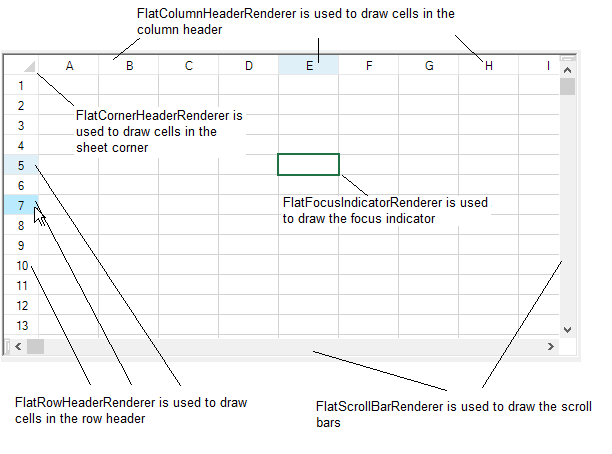
You can also use default classes to customize many of the header appearance properties by setting the properties of the Columns.DefaultColumn class and the Rows.DefaultRow class.
You can also set the grid lines around the header cells to change the three-dimensional appearance. Refer to Customizing the Header Grid Lines.
You can also add gradients to the header cells. Refer to Adding a Gradient to Header Cells.
Method to set
To change the style for the column header, define a style and then set the ColumnHeader object DefaultStyle property.
To change the settings for the row header, define a style and then set the RowHeader object DefaultStyle property.
Example
This example code defines a style with new colors and applies it to the column header as shown in the figure in this topic.
fpSpread1.VisualStyles = FarPoint.Win.VisualStyles.Off;
// Define a new style.
FarPoint.Win.Spread.StyleInfo darkstyle = new FarPoint.Win.Spread.StyleInfo();
darkstyle.BackColor = Color.Teal;
darkstyle.ForeColor = Color.Yellow;
// Apply the new style to the column header of a sheet.
fpSpread1.ActiveSheet.ColumnHeader.DefaultStyle = darkstyle;fpSpread1.VisualStyles = FarPoint.Win.VisualStyles.Off
' Define a new style.
Dim darkstyle As New FarPoint.Win.Spread.StyleInfo()
darkstyle.BackColor = Color.Teal
darkstyle.ForeColor = Color.Yellow
' Apply the new style to the column header of a sheet.
fpSpread1.ActiveSheet.ColumnHeader.DefaultStyle = darkstyleSee Also
Customizing the Header Grid Lines
Adding a Gradient to Header Cells


