-
Spread Windows Forms Product Documentation
- Getting Started
-
Developer's Guide
- Understanding the Product
- Working with the Component
- Spreadsheet Objects
- Ribbon Control
- Sheets
- Rows and Columns
- Headers
- Cells
- Cell Types
- Data Binding
- Customizing the Sheet Appearance
- Customizing Interaction in Cells
- Tables
- Understanding the Underlying Models
- Customizing Row or Column Interaction
- Formulas in Cells
- Sparklines
- Keyboard Interaction
- Events from User Actions
- File Operations
- Storing Excel Summary and View
- Printing
- Chart Control
- Customizing Drawing
- Touch Support with the Component
- Spread Designer Guide
- Assembly Reference
- Import and Export Reference
- Version Comparison Reference
Setting the Height or Width of Header
You can customize the appearance of header cells by changing the row height or column width, or both, in any of the rows or columns of headers.
You can change the size by accessing properties in the RowHeader class for the row header or the ColumnHeader class for the column header or both.
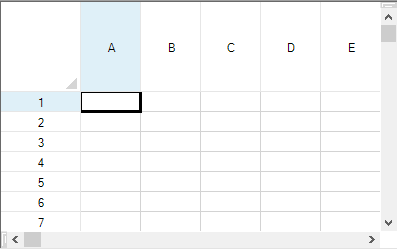
Method to set
Use the Height property in the ColumnHeader class and the Width property in the RowHeader class.
Example
This example sets the column header height and row header width.
private void Form1_Load(object sender, System.EventArgs e)
{
// Change the column header height to 90 pixels.
fpSpread1.ActiveSheet.ColumnHeader.Rows[0].Height = 90;
// Change the row header width to 80 pixels.
fpSpread1.ActiveSheet.RowHeader.Columns[0].Width = 80;
}Private Sub Form1_Load(ByVal sender As Object, ByVal e As System.EventArgs) Handles MyBase.Load
' Change the column header height to 90 pixels.
fpSpread1.ActiveSheet.ColumnHeader.Rows(0).Height = 90
' Change the row header width to 80 pixels.
fpSpread1.ActiveSheet.RowHeader.Columns(0).Width = 80
End SubSee Also
Customizing the Appearance of Headers


