-
Spread Windows Forms Product Documentation
- Getting Started
-
Developer's Guide
- Understanding the Product
- Working with the Component
- Spreadsheet Objects
- Ribbon Control
- Sheets
- Rows and Columns
- Headers
- Cells
- Cell Types
- Data Binding
- Customizing the Sheet Appearance
- Customizing Interaction in Cells
- Tables
- Understanding the Underlying Models
- Customizing Row or Column Interaction
- Formulas in Cells
- Sparklines
- Keyboard Interaction
- Events from User Actions
- File Operations
- Storing Excel Summary and View
- Printing
- Chart Control
- Customizing Drawing
- Touch Support with the Component
- Spread Designer Guide
- Assembly Reference
- Import and Export Reference
- Version Comparison Reference
Creating an XY Plot
You can create an XY Plot chart using code or the designer. The following image shows an XY Plot point type chart.
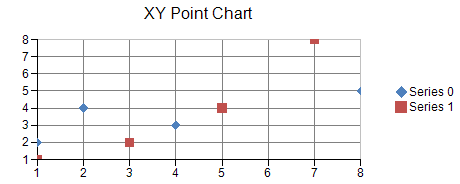
For details on the API, see the XYPlotArea class.
The following classes are also available when creating XY plot type charts:
Bubble chart
Line chart
Point chart
Using Code
Create an XYPointSeries object that represents the scatter plot (marker only) data series and add the data.
Create an XYPlotArea object that represents the plot area and set its position and size.
Add a data series to the plot area.
Create labels and legend areas.
Create a ChartModel object and add plot areas, labels, and legend areas.
Assign a chart model to the chart.
Example
The following sample code creates a scatter plot (markers only).
FarPoint.Win.Chart.XYPointSeries series0 = new FarPoint.Win.Chart.XYPointSeries();
series0.SeriesName = "Series 0";
series0.XValues.Add(1.0);
series0.XValues.Add(2.0);
series0.XValues.Add(4.0);
series0.XValues.Add(8.0);
series0.YValues.Add(2.0);
series0.YValues.Add(4.0);
series0.YValues.Add(3.0);
series0.YValues.Add(5.0);
FarPoint.Win.Chart.XYPointSeries series1 = new FarPoint.Win.Chart.XYPointSeries();
series1.SeriesName = "Series 1";
series1.XValues.Add(1.0);
series1.XValues.Add(3.0);
series1.XValues.Add(5.0);
series1.XValues.Add(7.0);
series1.YValues.Add(1.0);
series1.YValues.Add(2.0);
series1.YValues.Add(4.0);
series1.YValues.Add(8.0);
FarPoint.Win.Chart.XYPlotArea plotArea = new FarPoint.Win.Chart.XYPlotArea();
plotArea.Location = new PointF(0.2f, 0.2f);
plotArea.Size = new SizeF(0.6f, 0.6f);
plotArea.Series.Add(series0);
plotArea.Series.Add(series1);
FarPoint.Win.Chart.LabelArea label = new FarPoint.Win.Chart.LabelArea();
label.Text = "XY Point Chart";
label.Location = new PointF(0.5f, 0.02f);
label.AlignmentX = 0.5f;
label.AlignmentY = 0.0f;
FarPoint.Win.Chart.LegendArea legend = new FarPoint.Win.Chart.LegendArea();
legend.Location = new PointF(0.98f, 0.5f);
legend.AlignmentX = 1.0f;
legend.AlignmentY = 0.5f;
FarPoint.Win.Chart.ChartModel model = new FarPoint.Win.Chart.ChartModel();
model.LabelAreas.Add(label);
model.LegendAreas.Add(legend);
model.PlotAreas.Add(plotArea);
chart2DControl1.Model = model;Dim series0 As New FarPoint.Win.Chart.XYPointSeries()
series0.SeriesName = "Series 0"
series0.XValues.Add(1.0)
series0.XValues.Add(2.0)
series0.XValues.Add(4.0)
series0.XValues.Add(8.0)
series0.YValues.Add(2.0)
series0.YValues.Add(4.0)
series0.YValues.Add(3.0)
series0.YValues.Add(5.0)
Dim series1 As New FarPoint.Win.Chart.XYPointSeries()
series1.SeriesName = "Series 1"
series1.XValues.Add(1.0)
series1.XValues.Add(3.0)
series1.XValues.Add(5.0)
series1.XValues.Add(7.0)
series1.YValues.Add(1.0)
series1.YValues.Add(2.0)
series1.YValues.Add(4.0)
series1.YValues.Add(8.0)
Dim plotArea As New FarPoint.Win.Chart.XYPlotArea()
plotArea.Location = New PointF(0.2F, 0.2F)
plotArea.Size = New SizeF(0.6F, 0.6F)
plotArea.Series.Add(series0)
plotArea.Series.Add(series1)
Dim label As New FarPoint.Win.Chart.LabelArea()
label.Text = "XY Point Chart"
label.Location = New PointF(0.5F, 0.02F)
label.AlignmentX = 0.5F
label.AlignmentY = 0.0F
Dim legend As New FarPoint.Win.Chart.LegendArea()
legend.Location = New PointF(0.98F, 0.5F)
legend.AlignmentX = 1.0F
legend.AlignmentY = 0.5F
Dim model As New FarPoint.Win.Chart.ChartModel()
model.LabelAreas.Add(label)
model.LegendAreas.Add(legend)
model.PlotAreas.Add(plotArea)
Chart2DControl1.Model = modelUsing the Chart designer
Run Chart Designer.
Select the target Chart Model from the tree menu on the left.
Open the Plot Area Collection Editor from PlotAreas in the Other section of the property list on the right.
Click the drop-down button to the right of the Add button.
Select and add the XYPlotArea and set each property as required.
!type=note
Note: For information on starting Chart Designer, refer to Chart Designer in the SPREAD Designer Guide.


