-
Spread Windows Forms Product Documentation
- Getting Started
-
Developer's Guide
- Understanding the Product
- Working with the Component
- Spreadsheet Objects
- Ribbon Control
- Sheets
- Rows and Columns
- Headers
- Cells
- Cell Types
- Data Binding
- Customizing the Sheet Appearance
- Customizing Interaction in Cells
- Tables
- Pivot Table
- Understanding the Underlying Models
- Customizing Row or Column Interaction
- Formulas in Cells
- Sparklines
- Keyboard Interaction
- Events from User Actions
- File Operations
- Storing Excel Summary and View
- Printing
- Chart Control
- Enhanced Chart
- Customizing Drawing
- Touch Support with the Component
- Spread Designer Guide
- Assembly Reference
- Import and Export Reference
- Version Comparison Reference
Creating a Y Plot
You can create a Y Plot chart using code or the designer. The following image shows a Y Plot bar type chart.
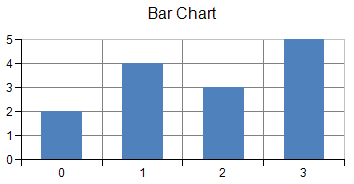
For details on the API, see the YPlotArea class.
The following classes are also available when creating Y plot type charts:
Area chart
Bar chart
Box Whisker
Funnel chart
Histogram chart
Line chart
Market Data (High-Low) chart
CandlestickSeries, HighLowAreaSeries, HighLowBarSeries, HighLowCloseSeries, OpenHighLowCloseSeries
Pareto chart
Point chart
Waterfall chart
Also, you can add aggregate data series (Clustered Bar Chart, Stacked Bar Chart) with multiple series. The following classes refer the series collection from Series property respectively.
Clustered bar Chart
Stacked bar chart
Stacked area chart
Stcaked line chart
Stacked point chart (Scatter chart)
Using Code
Create a BarSeries object that represents the data series of bar chart and add the data.
Create a YPlotArea object that represents the plot area and set its position and size.
Add a data series to the plot area.
Create label and legend area.
Create a ChartModel object and add plot area, label and legend area.
Assign a chart model to the chart.
Example
The following example creates a bar chart.
FarPoint.Win.Chart.BarSeries series = new FarPoint.Win.Chart.BarSeries();
series.SeriesName = "Series 0";
series.Values.Add(2.0);
series.Values.Add(4.0);
series.Values.Add(3.0);
series.Values.Add(5.0);
FarPoint.Win.Chart.YPlotArea plotArea = new FarPoint.Win.Chart.YPlotArea();
plotArea.Location = new PointF(0.2f, 0.2f);
plotArea.Size = new SizeF(0.6f, 0.6f);
plotArea.Series.Add(series);
FarPoint.Win.Chart.LabelArea label = new FarPoint.Win.Chart.LabelArea();
label.Text = "Bar Chart";
label.Location = new PointF(0.5f, 0.02f);
label.AlignmentX = 0.5f;
label.AlignmentY = 0.0f;
FarPoint.Win.Chart.LegendArea legend = new FarPoint.Win.Chart.LegendArea();
legend.Location = new PointF(0.98f, 0.5f);
legend.AlignmentX = 1.0f;
legend.AlignmentY = 0.5f;
FarPoint.Win.Chart.ChartModel model = new FarPoint.Win.Chart.ChartModel();
model.LabelAreas.Add(label);
model.LegendAreas.Add(legend);
model.PlotAreas.Add(plotArea);
chart2DControl1.Model = model;Dim series As New FarPoint.Win.Chart.BarSeries()
series.SeriesName = "Series 0"
series.Values.Add(2.0)
series.Values.Add(4.0)
series.Values.Add(3.0)
series.Values.Add(5.0)
Dim plotArea As New FarPoint.Win.Chart.YPlotArea()
plotArea.Location = New PointF(0.2F, 0.2F)
plotArea.Size = New SizeF(0.6F, 0.6F)
plotArea.Series.Add(series)
Dim label As New FarPoint.Win.Chart.LabelArea()
label.Text = "Bar Chart"
label.Location = New PointF(0.5F, 0.02F)
label.AlignmentX = 0.5F
label.AlignmentY = 0.0F
Dim legend As New FarPoint.Win.Chart.LegendArea()
legend.Location = New PointF(0.98F, 0.5F)
legend.AlignmentX = 1.0F
legend.AlignmentY = 0.5F
Dim model As New FarPoint.Win.Chart.ChartModel()
model.LabelAreas.Add(label)
model.LegendAreas.Add(legend)
model.PlotAreas.Add(plotArea)
chart2DControl1.Model = modelUsing Chart designer
Run the Chart Designer.
Select the target Chart Model from the tree menu on the left.
Open the Plot Area Collection Editor from Prot Areas in the Other section of the property list on the right.
Click the drop-down button to the right of the Add button.
Select and add YPlotArea and set each property as needed.
!type=note
For more information regarding opening the [Chart Designer], kindly refer to "Using the Chart Designer" in the "Spread Designer Guide".


