You can select all the cells in the data area that have data in them by right clicking anywhere in the data area and selecting "Select All > Data" from the context menu. The active cell still remains whichever was the last active cell, but now all the cells with data are shown as selected. An example of this is shown in the figure, with the cells that have data appearing in light blue.
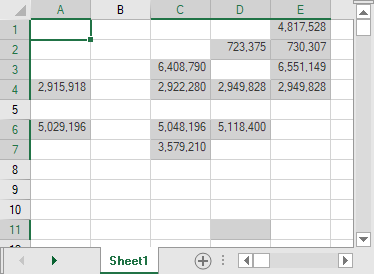
Now you can perform operations on the entire selection of cells with data. The possible operations are available from the context menu by right clicking on one of the selected cells. These include the Clipboard operations of cut, copy, and paste, setting the cell type, setting the cell border, and clearing the contents.
If the cells with data are not contiguous, then you cannot lock or span cells, but these options are also available from the right click menu.
For information on other selectable items, return to Selecting an Item in the Spread Designer.