-
Spread Windows Forms Product Documentation
- Getting Started
-
Developer's Guide
- Understanding the Product
- Working with the Component
- Spreadsheet Objects
- Ribbon Control
- Sheets
- Rows and Columns
- Headers
- Cells
- Cell Types
- Data Binding
- Customizing the Sheet Appearance
- Customizing Interaction in Cells
- Tables
- Understanding the Underlying Models
- Customizing Row or Column Interaction
- Formulas in Cells
- Sparklines
- Keyboard Interaction
- Events from User Actions
- File Operations
- Storing Excel Summary and View
- Printing
- Chart Control
- Customizing Drawing
- Touch Support with the Component
- Spread Designer Guide
- Assembly Reference
- Import and Export Reference
- Version Comparison Reference
Setting Table Styles
You can add custom or built-in styles to a table.
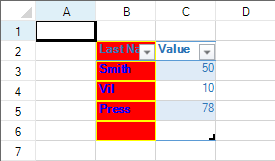
You can specify custom styles for the first, second, or last column as well as other areas of the table. For a complete list, see the TableStyle properties. You can specify a built-in style with the TableStyle fields.
Table styles have a priority order when the styles overlap. The priority from highest to lowest is cell, row, column, and table.
Some style properties apply to areas that are not visible or do not have a style setting by default. For example, the FirstRowStripe style is not displayed unless the BandedRows property is true. The following table lists the TableView setting that must be true before the associated table style is displayed in the table.
TableView property | TableStyle property |
|---|---|
FirstColumnStripe, FirstColumnStripSize, SecondColumnStripe, SecondColumnStripSize | |
FirstRowStripe, FirstRowStripSize, SecondRowStripe, SecondRowStripSize | |
Using Code
Create a style using TableBorder and TableElementStyle.
Use the TableStyle constructor and the CreateTableStyle method to assign the style.
Set the TableStyle FirstColumn property to assign the style to the column or set any of the TableStyle properties.
Set the TableView FirstColumn property to True to display the column style or set the appropriate TableView property.
Example
This example code adds a custom style to the first column.
FarPoint.Win.ComplexBorderSide bside = new FarPoint.Win.ComplexBorderSide(Color.Yellow);
FarPoint.Win.Spread.TableBorder tborder = new FarPoint.Win.Spread.TableBorder(bside);
FarPoint.Win.Spread.TableElementStyle testyle = new FarPoint.Win.Spread.TableElementStyle(tborder, Color.Red, Color.Blue, FarPoint.Win.Spread.RegularBoldItalicFontStyle.Bold);
FarPoint.Win.Spread.TableStyle tstyle = fpSpread1.CreateTableStyle("Style1", FarPoint.Win.Spread.TableStyle.TableStyleLight2);
tstyle.FirstColumn = testyle;
fpSpread1.Sheets[0].Cells[1, 1].Text = "Last Name";
fpSpread1.Sheets[0].Cells[1, 2].Text = "Value";
fpSpread1.Sheets[0].Cells[2, 1].Text = "Smith";
fpSpread1.Sheets[0].Cells[2, 2].Value = 50;
fpSpread1.Sheets[0].Cells[3, 1].Text = "Vil";
fpSpread1.Sheets[0].Cells[3, 2].Value = 10;
fpSpread1.Sheets[0].Cells[4, 1].Text = "Press";
fpSpread1.Sheets[0].Cells[4, 2].Value = 78;
fpSpread1.TableStyleCollection.Add(tstyle);
FarPoint.Win.Spread.TableView table = fpSpread1.Sheets[0].AddTable("table", 1, 1, 5, 2, "Style1");
table.FirstColumn = true;Dim bside As New FarPoint.Win.ComplexBorderSide(Color.Yellow)
Dim tborder As New FarPoint.Win.Spread.TableBorder(bside)
Dim testyle As New FarPoint.Win.Spread.TableElementStyle(tborder, Color.Red, Color.Blue, FarPoint.Win.Spread.RegularBoldItalicFontStyle.Bold)
Dim tstyle As FarPoint.Win.Spread.TableStyle
tstyle = fpSpread1.CreateTableStyle("Style1", FarPoint.Win.Spread.TableStyle.TableStyleLight2)
tstyle.FirstColumn = testyle
pSpread1.Sheets(0).Cells(1, 1).Text = "Last Name"
fpSpread1.Sheets(0).Cells(1, 2).Text = "Value"
fpSpread1.Sheets(0).Cells(2, 1).Text = "Smith"
fpSpread1.Sheets(0).Cells(2, 2).Value = 50
fpSpread1.Sheets(0).Cells(3, 1).Text = "Vil"
fpSpread1.Sheets(0).Cells(3, 2).Value = 10
fpSpread1.Sheets(0).Cells(4, 1).Text = "Press"
fpSpread1.Sheets(0).Cells(4, 2).Value = 78
fpSpread1.TableStyleCollection.Add(tstyle)
Dim table As FarPoint.Win.Spread.TableView = fpSpread1.Sheets(0).AddTable("table", 1, 1, 5, 2, "Style1")
table.FirstColumn = True

