-
Spread Windows Forms Product Documentation
- Getting Started
-
Developer's Guide
- Understanding the Product
- Working with the Component
- Spreadsheet Objects
- Ribbon Control
- Sheets
- Rows and Columns
- Headers
- Cells
- Cell Types
- Data Binding
- Customizing the Sheet Appearance
- Customizing Interaction in Cells
- Tables
- Understanding the Underlying Models
- Customizing Row or Column Interaction
- Formulas in Cells
- Sparklines
- Keyboard Interaction
- Events from User Actions
- File Operations
- Storing Excel Summary and View
- Printing
- Chart Control
- Customizing Drawing
- Touch Support with the Component
- Spread Designer Guide
- Assembly Reference
- Import and Export Reference
- Version Comparison Reference
Customizing Drawing
Each sheet can have its own drawing layer that can contain built-in shapes, custom shapes, and annotations (free-hand drawings). Shapes and annotations are a form of graphics that are drawn on a separate layer from that of the spreadsheet. This drawing layer, or drawing space, is in front of the spreadsheet in the display. Shapes can be made all or partially transparent to reveal the spreadsheet behind. An example of a multiple-sided shape drawn in the space above a spreadsheet is shown in this figure to help you understand the concept of layers. Because the shapes appear on this separate layer from the sheet and can be thought to float above the spreadsheet, they are sometimes called floating objects.
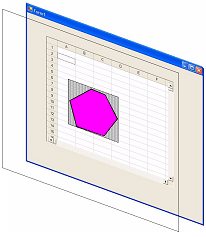
These topics can help you customize the interaction with the drawing layer:
type=note
Note:
- The shapes are available in code (each shape being a separate class in the DrawingSpace namespace) or from the Insert menu in the Spread Designer.
- You could customize aspects of the shape from size and background color to rotation angle or gradient.
- You can use shapes and annotation to draw attention to parts of your spreadsheet or emphasize some information or process involving the use of the spreadsheet. For example, you can display a logo on your sheet, show a process with flowchart-like graphics, or use shapes to simply highlight a particular result.
For instance, in a spreadsheet you could create a shape like a "star" or other graphic that could highlight data or point the user to some aspect of working with the sheet and place this on a layer independent of the cells and their values. You could then proceed to customize aspects of that star or graphic from size and background color to rotation angle or gradient. The shapes are available in code (each shape being a separate class in the DrawingSpace namespace) or from the Insert menu in the Spread Designer. You can use shapes and annotation to draw attention to parts of your spreadsheet or emphasize some information or process involving the use of the spreadsheet. For example, you can display a logo on your sheet, show a process with flowchart-like graphics, or use shapes to simply highlight a particular result.


