-
Spread Windows Forms 18 Product Documentation
- Getting Started
-
Developer's Guide
- Understanding the Product
- Working with the Component
- Spreadsheet Objects
- Ribbon Control
- Sheets
- Rows and Columns
- Headers
- Cells
- Cell Types
- Data Binding
- Customizing the Sheet Appearance
- Customizing Interaction in Cells
- Tables
- Understanding the Underlying Models
- Customizing Row or Column Interaction
- Formulas in Cells
- Sparklines
- Keyboard Interaction
- Events from User Actions
- File Operations
- Storing Excel Summary and View
- Printing
- Chart Control
- Customizing Drawing
- Touch Support with the Component
- Spread Designer Guide
- Assembly Reference
- Import and Export Reference
- Version Comparison Reference
Allowing the User to Change the Chart
You can allow the users to resize, move, or change the range of elements displayed by the chart. The user can also select elements on the chart and the related cell range in the Spread control will be selected.
The user can make the following changes at run time.
The user can select the chart and then move or resize the chart.
The user can select the chart and then the range of data used by the chart.
The user can resize the block of selected data to change the range of data in the chart.
The user can edit the cells used by the chart to change the values.
The following image shows a selected range of data used by the chart. Put the mouse pointer over the blue square to get resize arrows.
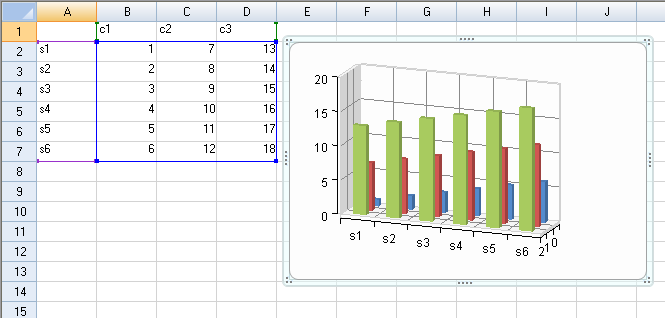
You can use the CanMove property to prevent the user from moving and CanSize property to resize the chart. The Locked property prevents the user from moving and resizing the chart control.
Using Code
This example sets the Locked, CanMove, and CanResize properties.
Example
FarPoint.Win.Spread.Chart.SpreadChart chart;
chart = fpSpread1.Sheets[0].AddChart(0, 0, typeof(FarPoint.Win.Chart.BarSeries), 400, 400, 200, 80, FarPoint.Win.Chart.ChartViewType.View2D, true);
chart.Locked = true;
//chart.CanSize = FarPoint.Win.Spread.DrawingSpace.Sizing.None;
//chart.CanMove = FarPoint.Win.Spread.DrawingSpace.Moving.Horizontal;Dim chart As FarPoint.Win.Spread.Chart.SpreadChart
Dim range As New FarPoint.Win.Spread.Model.CellRange(0, 0, 7, 4)
chart = fpSpread1.Sheets(0).AddChart(range, GetType(FarPoint.Win.Chart.BarSeries), 400, 300, 300, 80, FarPoint.Win.Chart.ChartViewType.View3D, False)
chart.Locked = True
'chart.CanSize = FarPoint.Win.Spread.DrawingSpace.Sizing.None
'chart.CanMove = FarPoint.Win.Spread.DrawingSpace.Moving.Horizontal

