-
Spread Windows Forms Product Documentation
- Getting Started
-
Developer's Guide
- Understanding the Product
- Working with the Component
- Spreadsheet Objects
- Ribbon Control
- Sheets
-
Rows and Columns
- Customizing the Number of Rows or Columns
- Adding a Row or Column
- Removing a Row or Column
- Showing or Hiding a Row or Column
- Setting the Row Height or Column Width
- Setting Fixed (Frozen) Rows or Columns
- Moving Rows or Columns
- Creating Alternating Rows
- Setting up Preview Rows
- Input Data in Rows or Columns
- Rows or Columns That Have Data
- Adding a Tag to a Row or Column
- Headers
- Cells
- Cell Types
- Data Binding
- Customizing the Sheet Appearance
- Customizing Interaction in Cells
- Tables
- Understanding the Underlying Models
- Customizing Row or Column Interaction
- Formulas in Cells
- Sparklines
- Keyboard Interaction
- Events from User Actions
- File Operations
- Storing Excel Summary and View
- Printing
- Chart Control
- Customizing Drawing
- Touch Support with the Component
- Spread Designer Guide
- Assembly Reference
- Import and Export Reference
- Version Comparison Reference
Setting up Preview Rows
You can display a preview row to provide more information about a record. The preview row is displayed below the row for which it provides information. You can specify colors and other formatting for the preview row as well. The following figure shows preview rows with text (the rows without row header numbers):
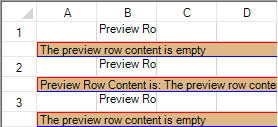
Set the Visible property of the PreviewRowInfo class to true to see the preview row. Use the ColumnIndex property of the PreviewRowInfo class to specify which column’s text you want to see in the preview row. If the cell text is null, then the preview row content is null. You can also use the PreviewRowFetch event to specify the preview row text. You can set various properties for the PreviewRowInfo class such as BackColor, Border, Font, and so on.
The column header or footer does not display a preview row. A child sheet in a hierarchy does not inherit the preview row settings from the parent sheet. If the sheet with the preview row has child sheets, the preview row is shown below the rows with plus symbols. If a row that has a preview row has spanned rows, the span is not displayed. The preview row is read-only (no keyboard or mouse events, focus, and/or selections).
The preview row is printed and exported to PDF when printing or printing to PDF. The height of the preview row can be increased to show all the preview row text. If there are multiple horizontal pages, the preview row content is displayed in the left-most page.
The API members involved in this feature include (see the PreviewRowInfo class for a complete list):
PreviewRowInfo class
ColumnIndex property
BackColor property
Visible property
Using the Properties Window
At design time, in the Properties window, select the Sheet.
In the SheetView Collection Editor (Misc section), select the PreviewRowInfo option and set properties.
Method to set
Set the PreviewRowInfo class properties for the sheet.
Example
This example sets preview row properties.
private void Form1_Load(object sender, EventArgs e)
{
FarPoint.Win.BevelBorder bord = new FarPoint.Win.BevelBorder(FarPoint.Win.BevelBorderType.Raised, Color.Red, Color.Blue);
fpSpread1.Sheets[0].Cells[0, 1, 10, 1].Text = "Preview Row";
fpSpread1.Sheets[0].PreviewRowInfo.Visible = true;
fpSpread1.Sheets[0].PreviewRowInfo.BackColor = Color.BurlyWood;
fpSpread1.Sheets[0].PreviewRowInfo.ForeColor = Color.Black;
fpSpread1.Sheets[0].PreviewRowInfo.Border = bord;
}
private void fpSpread1_PreviewRowFetch(object sender, FarPoint.Win.Spread.PreviewRowFetchEventArgs e)
{
FarPoint.Win.Spread.SheetView sheetView = e.View.GetSheetView();
if (sheetView.SheetName == "Sheet1")
{
if (e.PreviewRowContent == string.Empty)
e.PreviewRowContent = "The preview row content is empty";
if ((e.Row + 1) % 2 == 0)
e.PreviewRowContent = string.Format("Preview Row Content is: {0}", e.PreviewRowContent);
}
}Private Sub Form1_Load(ByVal sender As System.Object, ByVal e As System.EventArgs) Handles MyBase.Load
Dim bord As New FarPoint.Win.BevelBorder(FarPoint.Win.BevelBorderType.Raised, Color.DarkBlue, Color.Blue)
fpSpread1.Sheets(0).Cells(0, 1, 10, 1).Text = "Preview Row"
fpSpread1.Sheets(0).PreviewRowInfo.Visible = True
fpSpread1.Sheets(0).PreviewRowInfo.BackColor = Color.BurlyWood
fpSpread1.Sheets(0).PreviewRowInfo.ForeColor = Color.Black
fpSpread1.Sheets(0).PreviewRowInfo.Border = bord
End Sub
Private Sub fpSpread1_PreviewRowFetch(ByVal sender As Object, ByVal e As FarPoint.Win.Spread.PreviewRowFetchEventArgs) Handles
fpSpread1.PreviewRowFetch
Dim sheetView As FarPoint.Win.Spread.SheetView
sheetView = e.View.GetSheetView()
If sheetView.SheetName = "Sheet1" Then
If (e.PreviewRowContent = String.Empty) Then
e.PreviewRowContent = "The preview row content is empty"
End If
If ((e.Row + 1) / 2 = 0) Then
e.PreviewRowContent = String.Format("Preview Row Content is: {0}", e.PreviewRowContent)
End If
End If
End SubUsing the Spread Designer
Select Sheet from the drop-down combo list located on the top right side of the Designer.
From the Misc section, select the PreviewRowInfo option to set properties.
From the File menu, select Save and Exit to save the changes.
See Also
Customizing the Number of Rows or Columns
Showing or Hiding a Row or Column
Setting the Row Height or Column Width
Setting Fixed (Frozen) Rows or Columns


