-
Spread Windows Forms Product Documentation
- Getting Started
- Developer's Guide
-
Spread Designer Guide
- Introduction
- Spread Designer User Interface
-
Spread Designer Dialogs
-
Cell Type Dialog
- BarCode Tab
- Button Tab
- Check Box Tab
- Color Picker Tab
- Combo Box Tab
- Currency Tab
- Date-Time Tab
- General Tab
- Background Tab
- Hyperlink Tab
- Image Tab
- Label Tab
- ListBox Tab
- Mask Tab
- MultiColumnComboBox Tab
- MultiOption Tab
- Number Tab
- Percent Tab
- Progress Tab
- Regular Expression Tab
- Rich Text Tab
- Slider Tab
- Text Tab
- GcTextBox Tab
- GcMask Tab
- GcCharMask Tab
- GcDateTime Tab
- GcTimeSpan Tab
- GcNumber Tab
- GcComboBox Tab
- Conditional Formatting Dialog
- Cell Styles Dialog
- Custom File Options Dialog
- Forecast Sheet Dialog
- Goal Seek Dialog
- Go To Cell Dialog
- Insert Function Dialog
- Name Manager Dialog
- Row Height or Column Width Dialog
- Row or Column Insert or Delete Dialogs
- Shape Properties Dialog
- Shape Shadow Properties Dialog
- Sheet Settings Dialog
- Sheet Print Settings Dialog
- Sort Dialog
- Spread Settings Dialog
- Unhide Specific Row or Column Dialogs
- Zoom Dialog
-
Cell Type Dialog
- Spread Designer Editors
- Designing in the Data Area
- Working with the Design
- Designing Shapes
- Using the Chart Designer
- Applying and Customizing Themes
- Assembly Reference
- Import and Export Reference
- Version Comparison Reference
Cell Type Dialog
You can customize the settings of the cell type using the Cell Type dialog of the Spread Designer. Each cell type has a separate tab in this dialog with its own group of settings particular to that cell type. To change the settings, simply click in the edit fields or select the choices. To select another cell type, simply select that cell type from the drop-down list at the top of the dialog.
If you have more than one cell selected, the dialog box shows only settings that are common to all the cells selected. So if you have one parameter set for one cell but another setting for other cells, then the setting does not appear in the dialog.
To open this dialog in the Spread Designer, click on a particular cell type icon in the Cell Types option in the Home menu, or select cells in the data area of the spreadsheet, right click, and select Cell Type from the context menu.
This image displays the Cell Type dialog from the Home menu.
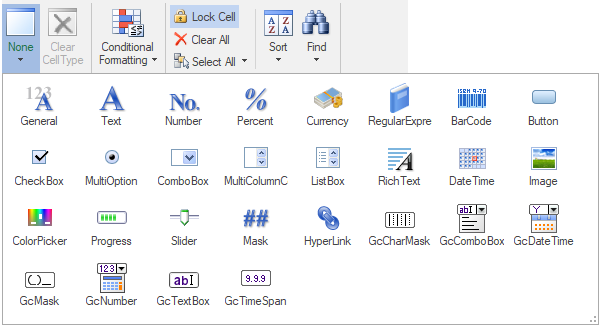
This image displays the Cell Type dialog from the context menu.
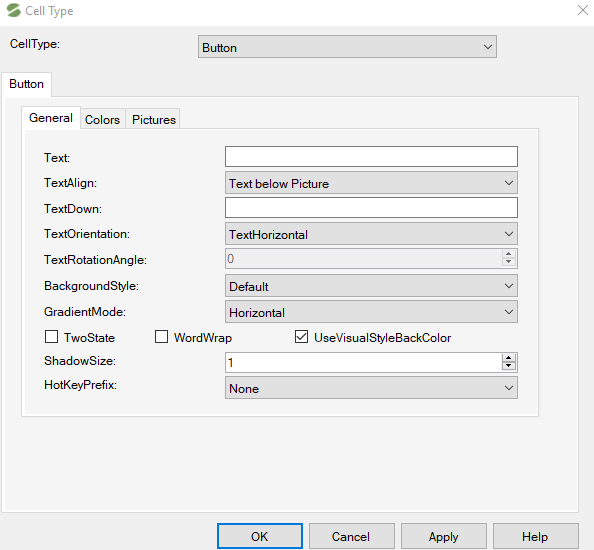
For more information on the individual settings, refer to Cell Types. For more information on how to set properties of cell types in code, refer to the FarPoint.Win.Spread.CellType namespace.
If you have a question about a particular cell type, refer to the topic about that tab. This dialog has the following tabs corresponding to the available cell types:
See Also
Row Height or Column Width Dialog
Row or Column Insert or Delete Dialogs
Shape Shadow Properties Dialog


