-
Spread Windows Forms Product Documentation
- Getting Started
- Developer's Guide
-
Spread Designer Guide
- Introduction
- Spread Designer User Interface
-
Spread Designer Dialogs
- Cell Type Dialog
- Conditional Formatting Dialog
- Cell Styles Dialog
- Custom File Options Dialog
- Forecast Sheet Dialog
- Goal Seek Dialog
- Go To Cell Dialog
- Insert Function Dialog
- Name Manager Dialog
- Row Height or Column Width Dialog
- Row or Column Insert or Delete Dialogs
- Shape Properties Dialog
- Shape Shadow Properties Dialog
- Sheet Settings Dialog
- Sheet Print Settings Dialog
- Sort Dialog
- Spread Settings Dialog
- Unhide Specific Row or Column Dialogs
- Zoom Dialog
- Spread Designer Editors
- Designing in the Data Area
- Working with the Design
- Designing Shapes
- Using the Chart Designer
- Using the Pivot Table Designer
- Applying and Customizing Themes
- Assembly Reference
- Import and Export Reference
- Version Comparison Reference
Sheet Settings Dialog
You can set the sheet (SheetView object) properties using the Sheet Settings dialog of the Spread Designer. To open this dialog, from the Settings menu, select an option from the Sheet Settings area. Each of the tabs in the dialog has a group of settings. To change the setting, simply click in the edit field or select the choice. For more information on the individual settings, refer to the properties of the SheetView class. When finished making changes on all tabs, click OK. If you wish to apply the changes from the active tab, click Apply and then click on the next tab of settings to review or change.
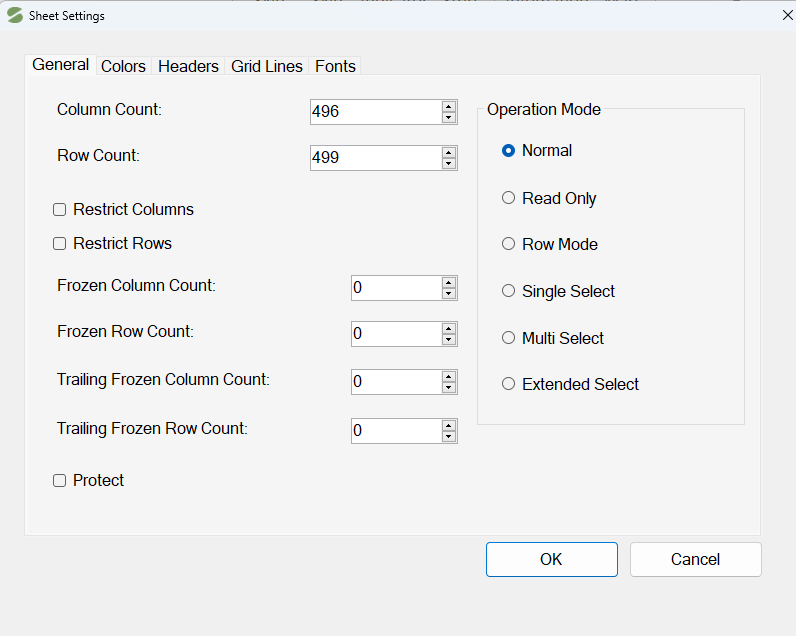
This dialog has the following tabs:
Tab | Description |
|---|---|
Various row and column counts for the sheet and operation mode | |
Colors for various parts of the sheet | |
Properties related to the row headers and column headers of the sheet | |
Properties related to the grid lines on the sheet | |
Properties related to the calculation of formulas in the cells on the sheet | |
Fonts for null values or locked or selected cells |
For more information on changing properties in code to change the sheet appearance, refer to Customizing the Individual Sheet Appearance in the Developer’s Guide.
See Also
Row Height or Column Width Dialog
Row or Column Insert or Delete Dialogs
Shape Shadow Properties Dialog


