-
Spread Windows Forms 18 Product Documentation
- Getting Started
- Developer's Guide
-
Spread Designer Guide
- Introduction
- Spread Designer User Interface
- Spread Designer Dialogs
-
Spread Designer Editors
- Alternating Row Collection Editor
- Border Editor
- Cells, Columns, and Rows Editor
- Formula Editor
- Formatter and Editor
- Focus Indicator Editor
- DefaultGroupFooter Editor
- GroupInfo Collection Editor
- Header Editor
- Footer Editor
- SheetSkin Editor
- SheetView Collection Editor
- Shortcut Collection Editor
- SmartPrintRule Collection Editor
- SpreadChart Collection Editor
- SpreadSkin Editor
- Named Style Editor
- TabStrip Editor
- InputMap Editor
- Designing in the Data Area
- Working with the Design
- Designing Shapes
- Using the Chart Designer
- Applying and Customizing Themes
- Assembly Reference
- Import and Export Reference
- Version Comparison Reference
SheetSkin Editor
You can customize the skin, the collection of appearance settings, for the sheet with the SheetSkin Editor of the Spread Designer. To launch the Sheet Skin Editor, from the Settings menu (Appearance section), select the SheetSkin Editor icon. Or from the Properties window with the sheet selected, in the Appearance category, select ActiveSkin and click on the button. The SheetSkin Editor appears with the Default skin selected. This figure shows a particular skin selected to illustrate the preview of that skin.
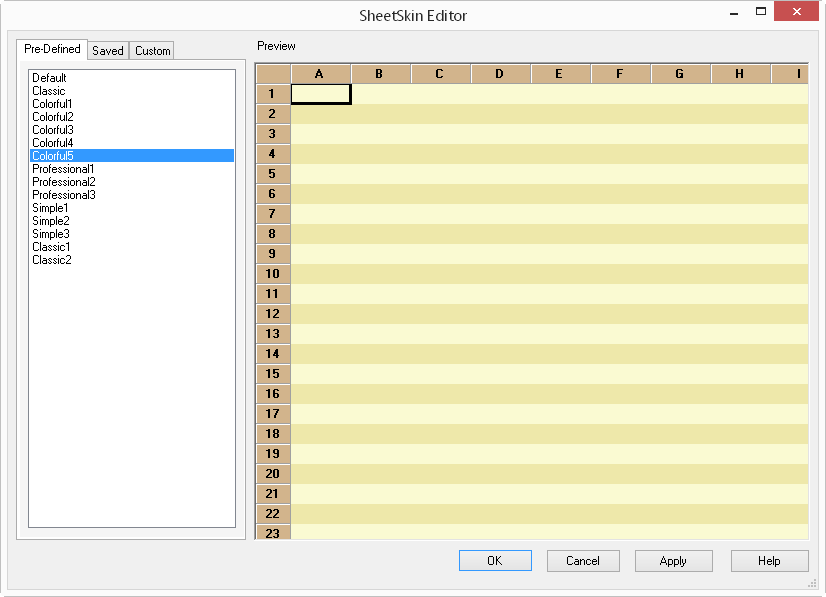
The left side of the editor allows you to choose the skin, and the right side shows a preview of the appearance before you apply it to the sheet. The first tab, Pre-Defined, lists the built-in skins that are already available and ready to use and customize. You can simply click on a skin name and see a small sample of the appearance in the Preview area. The second tab, Saved, lists any saved custom skins that are available. This shows any files that you have saved. You can then preview that skin and either customize it further or apply it as is. The third tab, Custom, allows you to create your own custom skin or customize either one of the pre-defined skins or a skin loaded from a file.
Click Apply to apply that skin with all its appearance settings to the sheet in Spread Designer.
For more information about adding a new custom skin, refer to Creating a Custom Skin for a Sheet in the Developer’s Guide.
For more information on loading and saving skins as files, refer to Saving and Loading a Skin in the Developer’s Guide.
For details about the properties of a skin, refer to the SheetSkin class.


