-
Spread Windows Forms Product Documentation
- Getting Started
-
Developer's Guide
- Understanding the Product
- Working with the Component
- Spreadsheet Objects
- Ribbon Control
- Sheets
- Rows and Columns
- Headers
- Cells
- Cell Types
- Data Binding
- Customizing the Sheet Appearance
- Customizing Interaction in Cells
- Tables
- Understanding the Underlying Models
- Customizing Row or Column Interaction
- Formulas in Cells
- Sparklines
- Keyboard Interaction
- Events from User Actions
- File Operations
- Storing Excel Summary and View
- Printing
- Chart Control
- Customizing Drawing
- Touch Support with the Component
- Spread Designer Guide
- Assembly Reference
- Import and Export Reference
- Version Comparison Reference
Customizing the Printed Page Layout
You can customize the layout of the printed page in any of several ways. The layout settings that you can customize include: color, borders, grid lines and opacity, centering and margins, orientation, shadows, and zooming. These customizations are possible with properties of the PrintInfo object.
Setting the Printed Page Color, Border, and Grid
There are several appearance customizations that can be set for the printed page, including setting the color, the border, and the grid.
You can set the PrintInfo ShowColor, ShowBorder, and ShowGrid properties.
Setting the Printed Page Orientation
There are several ways to control the orientation (landscape or portrait) of the page when printing.
You can set the PrintInfo Orientation property.
You can use LandscapeRule, which is a SmartPrint rule. For more information, refer to Optimizing the Printing Using Rules.
Setting the Printed Page White Space
You can customize the margins of the printed page and you can center the printed page.
Refer to the following figure for definitions of the properties of the PrintMargin object.
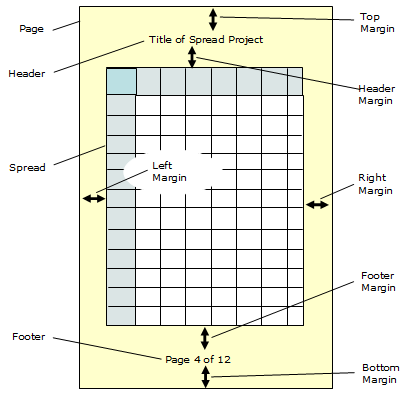
The PrintInfo Margin property uses a PrintMargin object. When you use this object in code, the units of measure are 100-ths of an inch, so 3/4 of an inch would be 75.
When you use the Spread Designer and set the margins in the Sheet > Print Settings > Margins tab, the units of measure are inches, so 3/4 of an inch would be 0.75.
There are several ways to control the justification of contents on the page when printing.
You can set the PrintInfo Centering property.
Creating a Shadow for the Printed Page
One of the customizations of the page layout is the ability to print shadows.
You can set the PrintInfo ShowShadows property.
Scaling the Printing
There are several ways to control the scaling of the printing.
You can set the PrintInfo ZoomFactor property.
The ZoomFactor and the zoom within the preview are different scaling mechanisms. The ZoomFactor in the print layout effects the size of the actual display and the print out size. The zoom within the print preview dialog is simply a temporary zoom in the display but is not saved for any printing.
Currently there is no means of adjusting the default zoom in the preview.
You can use ScaleRule, which is a SmartPrint rule. For more information, refer to Optimizing the Printing Using Rules.
See Also
Understanding the Printing Options
Customizing the Print Job Settings
Customizing the Printed Page Header or Footer
Customizing the Print Preview Dialog


