-
Spread Windows Forms Product Documentation
- Getting Started
-
Developer's Guide
- Understanding the Product
- Working with the Component
- Spreadsheet Objects
- Ribbon Control
- Sheets
- Rows and Columns
- Headers
- Cells
- Cell Types
- Data Binding
- Customizing the Sheet Appearance
- Customizing Interaction in Cells
- Tables
- Understanding the Underlying Models
- Customizing Row or Column Interaction
- Formulas in Cells
- Sparklines
- Keyboard Interaction
- Events from User Actions
- File Operations
- Storing Excel Summary and View
- Printing
- Chart Control
- Customizing Drawing
-
Touch Support with the Component
- Understanding Touch Messages
- Using a Touch Keyboard
- Using the Touch Menu Bar
-
Using Touch Support
- Using Touch Support with AutoFit
- Using Touch Support with Cell Notes
- Using Touch Support with Charts
- Using Touch Support with Clipboard Operations
- Using Touch Support with Drag and Fill
- Using Touch Support with Drop-Down Elements
- Using Touch Support with Editable Cells
- Using Touch Support with InputMan Cells
- Using Touch Support with Filtering
- Using Touch Support with Range Grouping
- Using Touch Support when Moving Columns or Rows
- Using Touch Support when Resizing Columns or Rows
- Using Touch Support with Scrolling
- Using Touch Support with Selections
- Using Touch Support with Shapes
- Using Touch Support when Sorting
- Using Touch Support with Viewports
- Using Touch Support with the Tab Strip
- Using Touch Support with Zooming
- Spread Designer Guide
- Assembly Reference
- Import and Export Reference
- Version Comparison Reference
Using Touch Support with Grouping
You can use touch gestures when grouping.
Press down on a column header and then slide to the group bar area. Release to create a group.
Tap the group header button area to sort.
You can change the group order. Press down on the group header button and then slide. Release over the target position to change the order.
You can expand or collapse the group by tapping the plus or minus symbol.
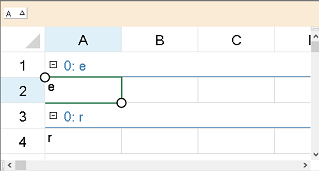
Set the ZoomFactor property to change the size of the control. Touch gestures are easier to use if the control is zoomed.
Set the AllowColumnMove, AllowGroup, and GroupBarInfo.Visible properties to true to allow grouping with touch gestures.
Using Code
The following example sets the AllowColumnMove, AllowGroup, GroupBarInfo.Visible, and ZoomFactor properties.
fpSpread1.AllowColumnMove = true;
fpSpread1.ActiveSheet.GroupBarInfo.Visible = true;
fpSpread1.ActiveSheet.AllowGroup = true;
fpSpread1.ActiveSheet.ZoomFactor = 2;fpSpread1.AllowColumnMove = True
fpSpread1.ActiveSheet.GroupBarInfo.Visible = True
fpSpread1.ActiveSheet.AllowGroup = True
fpSpread1.ActiveSheet.ZoomFactor = 2See Also
Using Touch Support with AutoFit
Using Touch Support with Cell Notes
Using Touch Support with Charts
Using Touch Support with Clipboard Operations
Using Touch Support with Drag and Fill
Using Touch Support with Drop-Down Elements
Using Touch Support with Editable Cells
Using Touch Support with InputMan Cells
Using Touch Support with Filtering
Using Touch Support with Range Grouping
Using Touch Support when Moving Columns or Rows
Using Touch Support when Resizing Columns or Rows
Using Touch Support with Scrolling
Using Touch Support with Selections
Using Touch Support with Shapes
Using Touch Support when Sorting
Using Touch Support with Viewports


