-
Spread Windows Forms Product Documentation
- Getting Started
-
Developer's Guide
- Understanding the Product
- Working with the Component
- Spreadsheet Objects
- Ribbon Control
- Sheets
- Rows and Columns
- Headers
- Cells
- Cell Types
- Data Binding
- Customizing the Sheet Appearance
- Customizing Interaction in Cells
- Tables
- Understanding the Underlying Models
- Customizing Row or Column Interaction
- Formulas in Cells
- Sparklines
- Keyboard Interaction
- Events from User Actions
- File Operations
- Storing Excel Summary and View
- Printing
- Chart Control
- Customizing Drawing
-
Touch Support with the Component
- Understanding Touch Messages
- Using a Touch Keyboard
- Using the Touch Menu Bar
-
Using Touch Support
- Using Touch Support with AutoFit
- Using Touch Support with Cell Notes
- Using Touch Support with Charts
- Using Touch Support with Clipboard Operations
- Using Touch Support with Drag and Fill
- Using Touch Support with Drop-Down Elements
- Using Touch Support with Editable Cells
- Using Touch Support with InputMan Cells
- Using Touch Support with Filtering
- Using Touch Support with Range Grouping
- Using Touch Support when Moving Columns or Rows
- Using Touch Support when Resizing Columns or Rows
- Using Touch Support with Scrolling
- Using Touch Support with Selections
- Using Touch Support with Shapes
- Using Touch Support when Sorting
- Using Touch Support with Viewports
- Using Touch Support with the Tab Strip
- Using Touch Support with Zooming
- Spread Designer Guide
- Assembly Reference
- Import and Export Reference
- Version Comparison Reference
Using Touch Support when Resizing Columns or Rows
You can resize columns or rows using touch gestures.
Select a column or row (tap to select), press the column or row resize handle and slide to change the width or height, and then release.
FpSpread provides a ResizeZeroIndicator property that specifies the policy when a column or row is resized to zero. If the property is set to Default when using touch gestures, a column with zero width cannot be resized (or a row with a height of zero). If the property value is Enhanced, then a zero width column (or zero height row), can be resized. Select the column or row, and press and hold the resize handle to resize the visible column or row. Tap the center of the two short lines to select the column with a width of zero (or row with a height of zero), then press and hold the resize handle to resize the column (or row).
The following image displays a selected, zero width column.
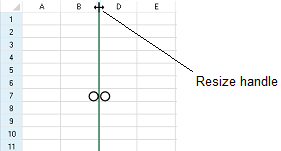
The column or row Resizable property must be true to resize a column or row.
!type=note
Note: FpSpread provides a ResizeZeroIndicator property that specifies the policy when a column or row is resized to zero. When using the mouse, the default value displays the same mouse cursor for resizing and resizing-out. The Enhanced value displays a resize cursor to the left of a column header border and a resize-out cursor to the right of a column header border.
Using Code
The following example allows the user to resize zero width columns or zero height rows by setting the ResizeZeroIndicator property to Enhanced.
fpSpread1.ResizeZeroIndicator = FarPoint.Win.Spread.ResizeZeroIndicator.Enhanced;
fpSpread1.ActiveSheet.Columns[0, 5].Resizable = true;
fpSpread1.ActiveSheet.Rows[0, 10].Resizable = true;
fpSpread1.ActiveSheet.Columns[2].Width = 0;fpSpread1.ResizeZeroIndicator = FarPoint.Win.Spread.ResizeZeroIndicator.Enhanced
fpSpread1.ActiveSheet.Columns(0, 5).Resizable = True
fpSpread1.ActiveSheet.Rows(0, 10).Resizable = True
fpSpread1.ActiveSheet.Columns(2).Width = 0See Also
Using Touch Support with AutoFit
Using Touch Support with Cell Notes
Using Touch Support with Charts
Using Touch Support with Clipboard Operations
Using Touch Support with Drag and Fill
Using Touch Support with Drop-Down Elements
Using Touch Support with Editable Cells
Using Touch Support with InputMan Cells
Using Touch Support with Filtering
Using Touch Support with Grouping
Using Touch Support with Range Grouping
Using Touch Support when Moving Columns or Rows
Using Touch Support with Scrolling
Using Touch Support with Selections
Using Touch Support with Shapes
Using Touch Support when Sorting
Using Touch Support with Viewports


