-
Spread Windows Forms Product Documentation
- Getting Started
- Developer's Guide
-
Spread Designer Guide
- Introduction
- Spread Designer User Interface
- Spread Designer Dialogs
- Spread Designer Editors
- Designing in the Data Area
- Working with the Design
- Designing Shapes
- Using the Chart Designer
- Applying and Customizing Themes
- Assembly Reference
- Import and Export Reference
- Version Comparison Reference
Setting Sheet Properties in Spread Designer
You can set properties on an entire sheet of cells and those properties apply to the sheet.
Here is the context menu available to a selected sheet. Right-click on a selected sheet in the designer to bring up this menu.
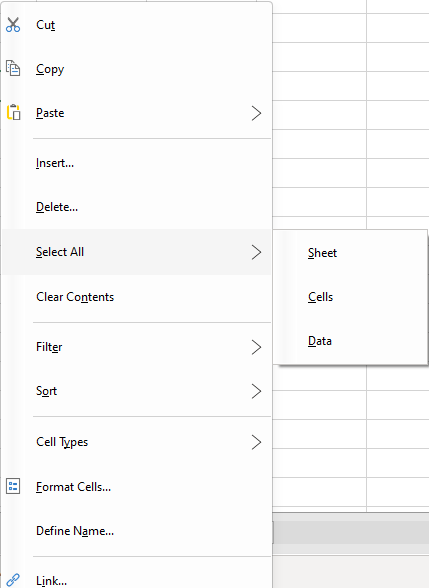
This context menu has the following items:
Context Menu Choice | Description |
|---|---|
Cut | Remove the selection and place it on the Clipboard so you can paste it somewhere else. |
Copy | Copy the selection and place it on the Clipboard so you can paste it elsewhere. |
Paste | Insert content from the Clipboard into the selected location. |
Insert | Insert new cells, rows, or columns into the worksheet. |
Delete | Permanently remove cells, rows, or columns from the worksheet. |
Select All | Allows you to select the entire sheet, all the cells in the data area, or all the cells with data. |
Clear Contents | Removes the contents of all the cells in the selected row but does not affect the header cells. |
Filter | Display only the rows that meet the criteria you specify. |
Sort | Arrange the selected data in ascending or descending order. |
Cell Types | Sets the data type for a cell, such as text, number, date, or custom formats. |
Format Cells | Opens the Format Cells dialog box to modify cell appearance and content format. |
Define Name | Assign a name to a cell or a range of cells for easy reference in formulas |
Link | Create a hyperlink in your worksheet. |
For information on how to select a sheet, refer to Selecting a Sheet of Cells.
For information on other selectable items, return to Setting Properties in Spread Designer.
See Also
Setting Row Properties in Spread Designer
Setting Column Properties in Spread Designer


