-
Spread Windows Forms Product Documentation
- Getting Started
- Developer's Guide
-
Spread Designer Guide
- Introduction
- Spread Designer User Interface
- Spread Designer Dialogs
- Spread Designer Editors
- Designing in the Data Area
- Working with the Design
- Designing Shapes
- Using the Chart Designer
- Applying and Customizing Themes
- Assembly Reference
- Import and Export Reference
- Version Comparison Reference
Setting Row Properties in Spread Designer
You can set properties on a row of cells and those properties apply to the row. You can work with either rows or columns selected to speed the work in customizing cells in the data area. With the row (or rows) or column (or columns) selected, use the context menu by right-clicking on the selected area to perform some actions on the cells in that row or column quickly. For example you can select a cell type for the cells, you can insert or delete a row or column, and you can set the row height or column width.
With a row selected (and this is similar to that for a column selected), you can perform any of these operations available from the context menu. Here is the context menu available for selected rows.
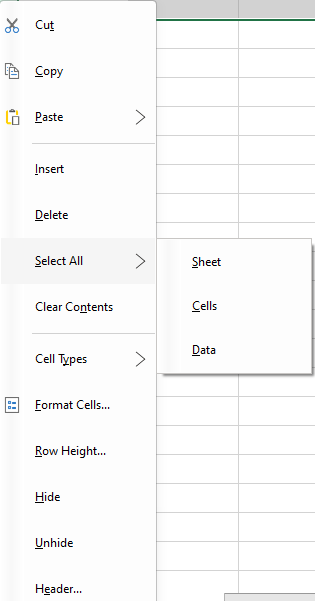
This context menu has the following items:
Context Menu Choice | Description |
|---|---|
Cut | Remove the selection and place it on the Clipboard so you can paste it somewhere else. |
Copy | Copy the selection and place it on the Clipboard so you can paste it elsewhere. |
Paste | Insert content from the Clipboard into the selected location. |
Insert | This allows you to insert a row or rows above the selected row. See the Row or Column Insert or Delete Dialogs. |
Delete | Allows you to delete a row or rows, but not without first asking you to confirm. See the Row or Column Insert or Delete Dialogs. |
Select All | Allows you to select the entire sheet, all the cells in the data area, or all the cells with data. |
Clear Contents | Removes the contents of all the cells in the selected row but does not affect the header cells. |
Cell Types | You can select the cell type for the cells in this row. For more information, refer to Cell Type Dialog. |
Format Cells | Opens the Format Cells dialog box to modify cell appearance and content format. |
Row Height | Set the height of the entire row. See the Row Height or Column Width Dialog. |
Hide / Unhide | With Hide, make the row invisible to the user, though still accessible by code. To make it visible again, use Unhide. When you hide a row, the data is kept in the data model, but the row is not displayed in the sheet. |
Header | Runs the Header Editor to allow you to edit the header of this row. For more information, refer to Header Editor. |
For information on working with a column of cells, refer to Setting Column Properties in Spread Designer.
For information on other selectable items, return to Setting Properties in Spread Designer.
For information on how to select a column, refer to Selecting a Row of Cells.
For more tasks in Spread Designer, return to Designing in the Data Area.
See Also
Setting Sheet Properties in Spread Designer
Setting Column Properties in Spread Designer


