-
Spread Windows Forms Product Documentation
- Getting Started
-
Developer's Guide
- Understanding the Product
- Working with the Component
- Spreadsheet Objects
- Ribbon Control
- Sheets
- Rows and Columns
- Headers
- Cells
- Cell Types
- Data Binding
- Customizing the Sheet Appearance
- Customizing Interaction in Cells
- Tables
- Understanding the Underlying Models
- Customizing Row or Column Interaction
- Formulas in Cells
-
Sparklines
- Add Sparklines Using Methods
-
Add Sparklines using Formulas
- Column, Line, and Winloss Sparkline
- Area Sparkline
- BoxPlot Sparkline
- Bullet Sparkline
- Cascade Sparkline
- Gauge KPI Sparkline
- Hbar and Vbar Sparkline
- Histogram Sparkline
- Image Sparkline
- Month and Year Sparkline
- Pareto Sparkline
- Pie Sparkline
- Scatter Sparkline
- Spread Sparkline
- Stacked Sparkline
- Vari Sparkline
- Keyboard Interaction
- Events from User Actions
- File Operations
- Storing Excel Summary and View
- Printing
- Chart Control
- Customizing Drawing
- Touch Support with the Component
- Spread Designer Guide
- Assembly Reference
- Import and Export Reference
- Version Comparison Reference
Image Sparkline
The image sparkline can be used to place an image in a cell. The image can be displayed in different sizes by using display modes of image sparkline function:
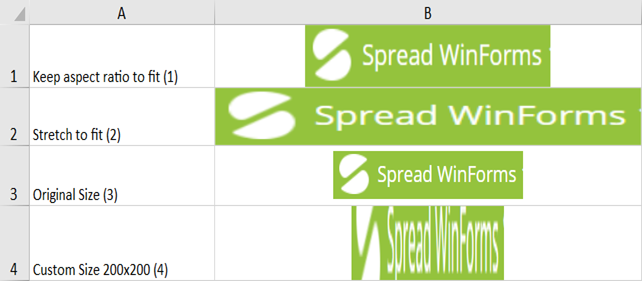
The image sparkline formula has the following syntax:
=GC.IMAGE(url, [mode, height, width, clipX, clipY, clipHeight, clipWidth, vAlign, hAlign])
The formula options are described below:
Option | Description |
|---|---|
URL | The location of the image on the web or base64 string. |
mode Optional | Specifies how to size the image.
The default value is 1. |
height Optional | The height of image. mode option must be 4. |
width Optional | The width of image. mode option must be 4. |
clipX Optional | The x-axis coordinate of the top left corner of the source image sub-rectangle to draw into the destination context. The default value is 0. |
clipY Optional | The y-axis coordinate of the top left corner of the source image sub-rectangle to draw into the destination context. The default value is 0. |
clipHeight Optional | The height of the source image sub-rectangle to draw into the destination context. The default value is the height of image. |
clipWidth Optional | The width of the source image sub-rectangle to draw into the destination context. The default value is the width of image. |
vAlign Optional | Vertical alignment of the image. 0 - Top 1 - Center 2 - Bottom The default value is 1 (center). |
hAlign Optional | Horizontal alignment of the image. 0 - Left 1 - Center 2 - Right The default value is 1 (center). |
Behavior with Different Values of Parameters
The following behavior is observed with certain parameter values in Image sparklines:
The height and width of the image must be specified when the mode is set to 4, otherwise, a blank cell is returned.
If the clipWidth value is not specified while setting clipX, the clipWidth value is set as (Image Width - clipX). The same applies for clipHeight and clipY arguments.
If clipX is greater than the image width, then the clipWidth is set to 0. Similarly, for clipY and image height.
If the mode, vAlign, or hAlign is set to an illegal value, the runtime sets the mode to 1.
The following parameters are replaced with 0, if they are set to a value smaller than 0:
Width, Height, ClipX, ClipY, ClipHeight, ClipWidth
Usage Scenario
Consider a scenario where a data accounting organization wants to present a list of 10 countries with the largest population in the world. The list can also display the images for country flags picked through a web URL using the image sparkline.
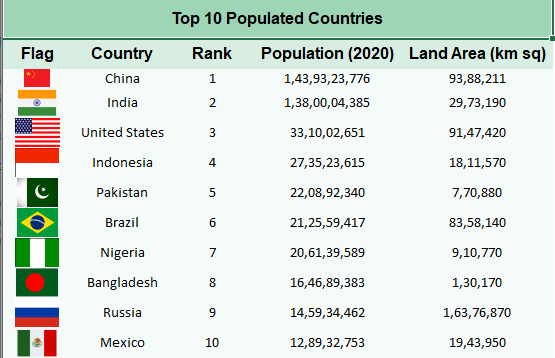
// Get sheet
var worksheet = fpSpread1_Sheet1.AsWorksheet();
// Set value in cells
worksheet.Cells[1, 0].Value = "Flag";
worksheet.Cells[0, 0].Value = "Top 10 Populated Countries";
fpSpread1_Sheet1.AddSpanCell(0, 0, 1, 5);
// Set data
worksheet.SetValue(1, 1, new object[,]
{
{"Country", "Rank", "Population (2020)", "Land Area (km sq)"},
{"China", 1, 1439323776, 9388211 },
{"India", 2, 1380004385, 2973190},
{"United States", 3, 331002651, 9147420},
{"Indonesia", 4, 273523615, 1811570},
{"Pakistan", 5, 220892340, 770880},
{"Brazil", 6, 212559417, 8358140},
{"Nigeria", 7, 206139589, 910770},
{"Bangladesh", 8, 164689383, 130170},
{"Russia", 9, 145934462, 16376870},
{"Mexico", 10, 128932753, 1943950}
});
// Set Image function formula in cells
worksheet.Cells[2, 0].Formula = "GC.IMAGE(\"https://www.wallpaperflare.com/static/193/1001/133/five-starred-red-flag-china-flag-five-wallpaper.jpg\")";
worksheet.Cells[3, 0].Formula = "GC.IMAGE(\"https://www.pngfind.com/pngs/m/21-211631_the-indian-flag-png-indian-flag-icon-transparent.png\")";
worksheet.Cells[4, 0].Formula = "GC.IMAGE(\"https://previews.123rf.com/images/auttkhamkhauncham/auttkhamkhauncham1507/auttkhamkhauncham150700090/42304741-usa-flag.jpg\")";
worksheet.Cells[5, 0].Formula = "GC.IMAGE(\"https://i.pinimg.com/236x/e8/0a/d5/e80ad5d4ea09700a78719ca051d19cbd.jpg\")";
worksheet.Cells[6, 0].Formula = "GC.IMAGE(\"https://static.vecteezy.com/system/resources/previews/000/114/048/non_2x/free-vector-pakistan-flag.jpg\")";
worksheet.Cells[7, 0].Formula = "GC.IMAGE(\"https://upload.wikimedia.org/wikipedia/en/thumb/0/05/Flag_of_Brazil.svg/2560px-Flag_of_Brazil.svg.png\")";
worksheet.Cells[8, 0].Formula = "GC.IMAGE(\"https://i.pinimg.com/originals/73/22/94/732294310c7e9fa3da611030168923fb.jpg\")";
worksheet.Cells[9, 0].Formula = "GC.IMAGE(\"https://images-na.ssl-images-amazon.com/images/I/31V23jzzMgL._AC_.jpg\")";
worksheet.Cells[10, 0].Formula = "GC.IMAGE(\"https://upload.wikimedia.org/wikipedia/en/thumb/f/f3/Flag_of_Russia.svg/1200px-Flag_of_Russia.svg.png\")";
worksheet.Cells[11, 0].Formula = "GC.IMAGE(\"https://www.pngkey.com/png/detail/442-4423822_mexico-icon-mexican-flag-icon-png.png\")";
// Set backcolor for cells
worksheet.Cells["A1"].Interior.Color = GrapeCity.Spreadsheet.Color.FromArgb(unchecked((int)0xFF9FD5B7));
worksheet.Cells["A2:E2"].Interior.Color = GrapeCity.Spreadsheet.Color.FromArgb(unchecked((int)0xFFd9eee2));
worksheet.Cells["A3:E12"].Interior.Color = GrapeCity.Spreadsheet.Color.FromArgb(unchecked((int)0xFFf5fbf8));'Get sheet
Dim worksheet = FpSpread1_Sheet1.AsWorksheet()
'Set value in cells
worksheet.Cells(1, 0).Value = "Flag"
worksheet.Cells(0, 0).Value = "Top 10 Populated Countries"
FpSpread1_Sheet1.AddSpanCell(0, 0, 1, 5)
'Set data
worksheet.SetValue(1, 1, New Object(,) {
{"Country", "Rank", "Population (2020)", "Land Area (km sq)"},
{"China", 1, 1439323776, 9388211},
{"India", 2, 1380004385, 2973190},
{"United States", 3, 331002651, 9147420},
{"Indonesia", 4, 273523615, 1811570},
{"Pakistan", 5, 220892340, 770880},
{"Brazil", 6, 212559417, 8358140},
{"Nigeria", 7, 206139589, 910770},
{"Bangladesh", 8, 164689383, 130170},
{"Russia", 9, 145934462, 16376870},
{"Mexico", 10, 128932753, 1943950}
})
'Set Image function formula in cells
worksheet.Cells(2, 0).Formula = "GC.IMAGE(""https://www.wallpaperflare.com/static/193/1001/133/five-starred-red-flag-china-flag-five-wallpaper.jpg"")"
worksheet.Cells(3, 0).Formula = "GC.IMAGE(""https://www.pngfind.com/pngs/m/21-211631_the-indian-flag-png-indian-flag-icon-transparent.png"")"
worksheet.Cells(4, 0).Formula = "GC.IMAGE(""https://previews.123rf.com/images/auttkhamkhauncham/auttkhamkhauncham1507/auttkhamkhauncham150700090/42304741-usa-flag.jpg"")"
worksheet.Cells(5, 0).Formula = "GC.IMAGE(""https://i.pinimg.com/236x/e8/0a/d5/e80ad5d4ea09700a78719ca051d19cbd.jpg"")"
worksheet.Cells(6, 0).Formula = "GC.IMAGE(""https://static.vecteezy.com/system/resources/previews/000/114/048/non_2x/free-vector-pakistan-flag.jpg"")"
worksheet.Cells(7, 0).Formula = "GC.IMAGE(""https://upload.wikimedia.org/wikipedia/en/thumb/0/05/Flag_of_Brazil.svg/2560px-Flag_of_Brazil.svg.png"")"
worksheet.Cells(8, 0).Formula = "GC.IMAGE(""https://i.pinimg.com/originals/73/22/94/732294310c7e9fa3da611030168923fb.jpg"")"
worksheet.Cells(9, 0).Formula = "GC.IMAGE(""https://images-na.ssl-images-amazon.com/images/I/31V23jzzMgL._AC_.jpg"")"
worksheet.Cells(10, 0).Formula = "GC.IMAGE(""https://upload.wikimedia.org/wikipedia/en/thumb/f/f3/Flag_of_Russia.svg/1200px-Flag_of_Russia.svg.png"")"
worksheet.Cells(11, 0).Formula = "GC.IMAGE(""https://www.pngkey.com/png/detail/442-4423822_mexico-icon-mexican-flag-icon-png.png"")"
'Set backcolor for cells
worksheet.Cells("A1").Interior.Color = GrapeCity.Spreadsheet.Color.FromArgb(&HFF9FD5B7)
worksheet.Cells("A2:E2").Interior.Color = GrapeCity.Spreadsheet.Color.FromArgb(&HFFD9EEE2)
worksheet.Cells("A3:E12").Interior.Color = GrapeCity.Spreadsheet.Color.FromArgb(&HFFF5FBF8)Using the Spread Designer
Select a cell for the sparkline.
Select the Insert menu.
Select a sparkline type.
Set the URL in the Image Sparkline Setting dialog.
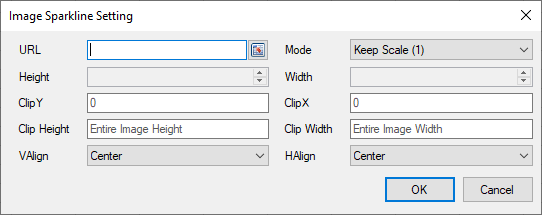
Set the additional sparkline settings as shown in the image above.
Select OK.
Select Apply and Exit from the File menu to save your changes and close the designer.
!type=note
Note: Spread for WinForms also provides a function that allows you to insert an image in a cell. For more information, refer to the IMAGE function.


