-
Spread Windows Forms Product Documentation
- Getting Started
-
Developer's Guide
- Understanding the Product
- Working with the Component
- Spreadsheet Objects
- Ribbon Control
- Sheets
- Rows and Columns
- Headers
- Cells
- Cell Types
- Data Binding
- Customizing the Sheet Appearance
- Customizing Interaction in Cells
- Tables
- Understanding the Underlying Models
- Customizing Row or Column Interaction
- Formulas in Cells
-
Sparklines
- Add Sparklines Using Methods
-
Add Sparklines using Formulas
- Column, Line, and Winloss Sparkline
- Area Sparkline
- BoxPlot Sparkline
- Bullet Sparkline
- Cascade Sparkline
- Gauge KPI Sparkline
- Hbar and Vbar Sparkline
- Histogram Sparkline
- Image Sparkline
- Month and Year Sparkline
- Pareto Sparkline
- Pie Sparkline
- Scatter Sparkline
- Spread Sparkline
- Stacked Sparkline
- Vari Sparkline
- Keyboard Interaction
- Events from User Actions
- File Operations
- Storing Excel Summary and View
- Printing
- Chart Control
- Customizing Drawing
- Touch Support with the Component
- Spread Designer Guide
- Assembly Reference
- Import and Export Reference
- Version Comparison Reference
Bullet Sparkline
A bullet sparkline is a variation of a bar graph where it can show a lot of data in a small amount of space. It is typically used when displaying performance data.
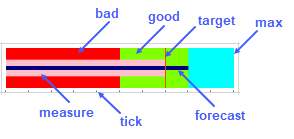
The bullet sparkline formula has the following syntax:
=BULLETSPARKLINE(measure, target, max, [good, bad, forecast, tickunit, colorScheme, vertical, measureColor, targetColor, maxiColor, goodColor, badColor, forecastColor, allowMeasureOverMaxi, barSize])
The formula options are described below:
Option | Description |
|---|---|
measure | A number or reference that represents the length of the measure bar, such as 5 or "A1". |
target | A number or reference that represents the location of the target line, such as 7 or "A2". |
max | A number or reference that represents the maximum value of the sparkline, such as 10 or "A3". |
good Optional | A number or reference that represents the length of the good bar, such as 3 or "A4". The default value is 0. |
bad Optional | A number or reference that represents the length of the bad bar, such as 1 or "A5". The default value is 0. |
forecast Optional | A number or reference that represents the length of the forecast line, such as 8 or "A6". The default value is 0. |
tickunit Optional | A number or reference that represents the tick unit, such as 1 or "A7". The default value is 0. |
colorScheme Optional | A string that represents a color scheme for displaying the sparkline. The default value is "#A0A0A0". |
vertical Optional | A boolean value that indicates whether to display or not the sparkline vertically. The default value is false. |
measureColor Optional | A color string that indicates the color of measure bar. |
targetColor Optional | A color string that indicates the color of target line. |
maxiColor Optional | A color string that indicates the color of the maxi area. |
goodColor Optional | A color string that indicates the color of the good area. |
badColor Optional | A color string that indicates the color of the bad area. |
forecastColor Optional | A color string that indicates the color of the forecast line. |
allowMeasureOverMaxi Optional | A Boolean value that indicates whether the measure can exceed maxi area. The default value of this parameter is false. |
barSize Optional | A number value greater than 0 and equal to or less than 1, which indicates the percentage of bar width or height according to the cell width or height. |
Usage Scenario
Consider a scenario where an electronic store wants to analyze the performance of its product sales through its defined measures. A bullet sparkline can showcase all the required factors, effectively shown in the image below.
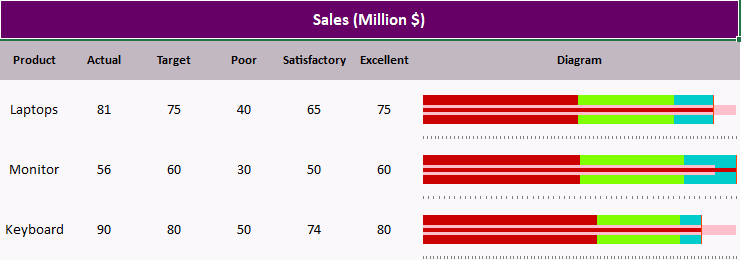
// Get sheet
var worksheet = fpSpread1.Sheets[0].AsWorksheet();
// Set data
worksheet.SetValue(1, 0, new object[,]
{
{"Product","Actual","Target","Poor","Satisfactory","Excellent", "Diagram" },
{"Laptops",81,75,40,65,75, null},
{"Monitor", 56,60,30,50,60, null},
{"Keyboard",90,80,50,74,80, null}
});
// Set BulletSparkline formula
worksheet.Cells[2, 6, 4, 6].Formula = "BULLETSPARKLINE(B3, C3, F3, E3, D3, 100, 1, \"#FFFFFF\", FALSE, \"#FFC0CB\", \"#FF4500\", \"#00cccc\", \"#7FFF00\", \"00cccc\", \"#000080\", TRUE, 0.5)";'Get sheet
Dim worksheet = FpSpread1.Sheets(0).AsWorksheet()
'Set data
FpSpread1.Sheets(0).AsWorksheet().SetValue(1, 0, New Object(,) {
{"Product", "Actual", "Target", "Poor", "Satisfactory", "Excellent", "Diagram"},
{"Laptops", 81, 75, 40, 65, 75, Nothing},
{"Monitor", 56, 60, 30, 50, 60, Nothing},
{"Keyboard", 90, 80, 50, 74, 80, Nothing}
})
'Set BulletSparkline formula
FpSpread1.Sheets(0).AsWorksheet().Cells(2, 6, 4, 6).Formula = "BULLETSPARKLINE(B3, C3, F3, E3, D3, 100, 1, ""#FFFFFF"", FALSE, ""#FFC0CB"", ""#FF4500"", ""#00cccc"", ""#7FFF00"", ""00cccc\"", ""#000080"", TRUE, 0.5)"Using the Spread Designer
Select a cell for the sparkline.
Select the Insert menu.
Select a sparkline type.
Set the Measure, Target, and Maxi values in the Sparkline Setting dialog.
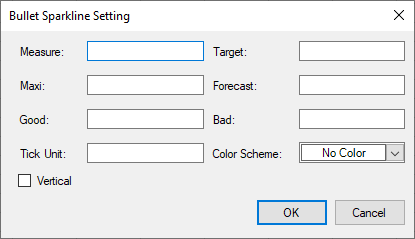
Set the additional sparkline settings as shown in the image above.
Select OK.
Select Apply and Exit from the File menu to save your changes and close the designer.


