-
Spread Windows Forms Product Documentation
- Getting Started
-
Developer's Guide
- Understanding the Product
- Working with the Component
- Spreadsheet Objects
- Ribbon Control
- Sheets
- Rows and Columns
- Headers
- Cells
- Cell Types
- Data Binding
- Customizing the Sheet Appearance
- Customizing Interaction in Cells
- Tables
- Understanding the Underlying Models
- Customizing Row or Column Interaction
- Formulas in Cells
-
Sparklines
- Add Sparklines Using Methods
-
Add Sparklines using Formulas
- Column, Line, and Winloss Sparkline
- Area Sparkline
- BoxPlot Sparkline
- Bullet Sparkline
- Cascade Sparkline
- Gauge KPI Sparkline
- Hbar and Vbar Sparkline
- Histogram Sparkline
- Image Sparkline
- Month and Year Sparkline
- Pareto Sparkline
- Pie Sparkline
- Scatter Sparkline
- Spread Sparkline
- Stacked Sparkline
- Vari Sparkline
- Keyboard Interaction
- Events from User Actions
- File Operations
- Storing Excel Summary and View
- Printing
- Chart Control
- Customizing Drawing
- Touch Support with the Component
- Spread Designer Guide
- Assembly Reference
- Import and Export Reference
- Version Comparison Reference
Pareto Sparkline
A pareto sparkline can be used to highlight the most important items in a set of values. This sparkline usually is taken as a quality tool since it helps analyze and prioritize issue resolution.

The pareto sparkline formula have the following format:
=PARETOSPARKLINE(points, [pointIndex, colorRange, target, target2, hightlightPosition, label, vertical, targetColor, target2Color, labelColor, barSize])
The formula options are described:
Option | Description |
|---|---|
points | A reference that represents the range of cells that contains all values, such as "B2:B7". |
pointIndex Optional | A number or reference that represents the segment's index of the points, such as 1 or "D2". The pointIndex is >= 1. |
colorRange Optional | A reference that represents the range of cells that contain the color for the segment box, such as "D2:D7". The default value is none. |
target Optional | A number or reference that represents the 'target' line position, such as 0.5. The default value is none. The target line color is #8CBF64 if shown. |
target2 Optional | A number or reference that represents the 'target2' line position, such as 0.8. The default value is none. The target2 line color is #EE5D5D if shown. |
highlightPosition Optional | A number or reference that represents the rank of the segment to be colored in red, such as 3. The default value is none. If you set the highlightPosition to a value such as 4, then the fourth segment box's color is set to #CB0000. If you do not set the highlightPosition, the segment box's color is set to the color you assigned to the colorRange or the default color #969696. |
label Optional | A number that represents whether the segment's label is displayed as the cumulated percentage (label = 1) or the single percentage or none (label = 2) or none, such as 2,1. The default value is 0. |
vertical Optional | A boolean that represents whether the box's direction is vertical or horizontal. The default value is False. |
targetColor Optional | A color string that indicates the color of the target line. |
target2Color Optional | A color string that indicates the color of the target2 line. |
labelColor Optional | A color string that indicates the label fore color. |
barSize Optional | A number value greater than 0 and less than or equal to 1, which indicates the percentage of bar width or height according to the cell width or height. |
Usage Scenario
Consider a scenario where a survey is conducted on an e-commerce site to determine how a customer decides to purchase products from the site. A pareto sparkline helps highlight the most decisive factors and analyze how to benefit from the result.
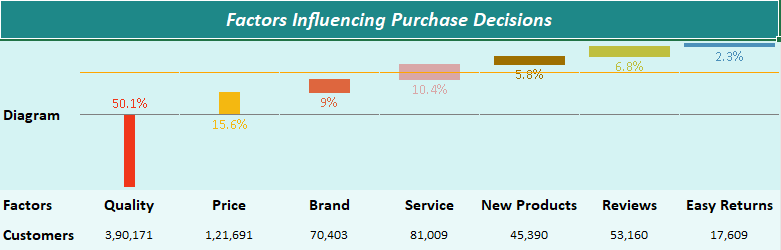
// Get sheet
var worksheet = fpSpread1_Sheet1.AsWorksheet();
// Set data for sparkline
worksheet.SetValue(2, 0, new object[,]
{
{"Factors","Quality","Price","Brand","Service","New Products","Reviews","Easy Returns"},
{"Customers",390171,121691,70403,81009,45390,53160,17609},
{"Color","#F0371A","#F4B811","#DE663E","#D9A7A7","#9E6F00","#BFBF3F","#4C90BA"},
{"BarSize",0.1,0.2,0.4,0.6,0.7,0.8,0.9}
});
worksheet.Cells["A2"].Text = "Diagram";
// Set formula
worksheet.Cells["B2"].Formula2 = "PARETOSPARKLINE(B4:H4,,B5:H5,0.5,0.8,0,2,TRUE,\"Gray\",\"Orange\",B5:H5,B6:H6)";'Get sheet
Dim worksheet = FpSpread1_Sheet1.AsWorksheet()
'Set data for sparkline
worksheet.SetValue(2, 0, New Object(,) {
{"Factors", "Quality", "Price", "Brand", "Service", "New Products", "Reviews", "Easy Returns"},
{"Customers", 390171, 121691, 70403, 81009, 45390, 53160, 17609},
{"Color", "#F0371A", "#F4B811", "#DE663E", "#D9A7A7", "#9E6F00", "#BFBF3F", "#4C90BA"},
{"BarSize", 0.1, 0.2, 0.4, 0.6, 0.7, 0.8, 0.9}
})
worksheet.Cells("A2").Text = "Diagram"
'Set formula
worksheet.Cells("B2").Formula2 = "PARETOSPARKLINE(B4:H4,,B5:H5,0.5,0.8,0,2,TRUE,""Gray"",""Orange"",B5:H5,B6:H6)"Using the Spread Designer
Type data in a cell or a column or row of cells in the designer.
Select a cell for the sparkline.
Select the Insert menu.
Select a sparkline type.
Set the Data Range in the Create Sparklines dialog (such as =Sheet1!$E$1:$E$3).
Alternatively, set the range by selecting the cells in the range using the pointer.
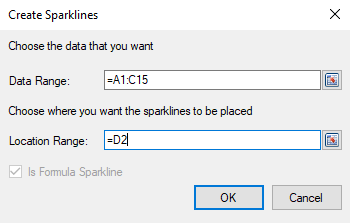
You can also set additional sparkline settings in the dialog if available.
Select OK.
Select Apply and Exit from the File menu to save your changes and close the designer.


