-
Spread Windows Forms Product Documentation
- Getting Started
-
Developer's Guide
- Understanding the Product
- Working with the Component
- Spreadsheet Objects
- Ribbon Control
- Sheets
- Rows and Columns
- Headers
- Cells
- Cell Types
- Data Binding
- Customizing the Sheet Appearance
- Customizing Interaction in Cells
- Tables
- Understanding the Underlying Models
- Customizing Row or Column Interaction
- Formulas in Cells
-
Sparklines
- Add Sparklines Using Methods
-
Add Sparklines using Formulas
- Column, Line, and Winloss Sparkline
- Area Sparkline
- BoxPlot Sparkline
- Bullet Sparkline
- Cascade Sparkline
- Gauge KPI Sparkline
- Hbar and Vbar Sparkline
- Histogram Sparkline
- Image Sparkline
- Month and Year Sparkline
- Pareto Sparkline
- Pie Sparkline
- Scatter Sparkline
- Spread Sparkline
- Stacked Sparkline
- Vari Sparkline
- Keyboard Interaction
- Events from User Actions
- File Operations
- Storing Excel Summary and View
- Printing
- Chart Control
- Customizing Drawing
- Touch Support with the Component
- Spread Designer Guide
- Assembly Reference
- Import and Export Reference
- Version Comparison Reference
Pie Sparkline
Pie sparkline is a circular statistical diagram, which is divided into slices to illustrate numerical proportion. This sparkline makes it easier to see the percentages of data points compared to the entire set of data.
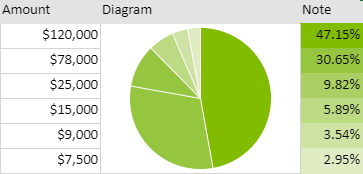
The pie sparkline formula has the following syntax:
=PIESPARKLINE(percentage, [color1, color2, ...])
The formula options are described below where only 'percentage' is the required argument:
Option | Description |
|---|---|
percentage | A value that represents the range of data sources. |
color1, color2, ... Optional | Strings that represent the sequence of colors for the pie slices. |
Usage Scenario
Consider a scenario where a company analyzes its energy consumption in a month. It wants to display the key areas where it can improve on energy conservation. A pie sparkline can showcase the proportions of different consumption factors in the office campus.
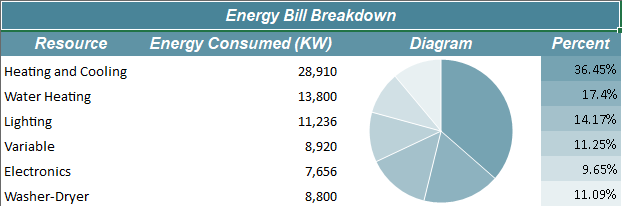
// Get sheet
var worksheet = fpSpread1_Sheet1.AsWorksheet();
// Set data for sparkline
worksheet.SetValue(1, 0, new object[,]
{
{ "Resource", "Energy Consumed (KW)", "Diagram", "Percent" },
{ "Heating and Cooling", 28910, null, null },
{ "Water Heating", 13800, null, null },
{ "Lighting", 11236, null, null },
{ "Variable", 8920, null, null },
{ "Electronics", 7656, null, null },
{ "Washer-Dryer", 8800, null, null }
});
// Merge cells of column C
worksheet.Cells["C3:C8"].Merge();
// Apply formula for PieSparkline
worksheet.Cells["C3"].Formula = "PIESPARKLINE(B3:B8,\"#76a3b2\",\"#8db2bf\",\"#a4c1cb\",\"#bbd1d8\",\"#d1e0e5\",\"#e8f0f2\")";'Get sheet
Dim worksheet = FpSpread1_Sheet1.AsWorksheet()
'Set data for sparkline
worksheet.SetValue(1, 0, New Object(,) {
{"Resource", "Energy Consumed (KW)", "Diagram", "Percent"},
{"Heating and Cooling", 28910, Nothing, Nothing},
{"Water Heating", 13800, Nothing, Nothing},
{"Lighting", 11236, Nothing, Nothing},
{"Variable", 8920, Nothing, Nothing},
{"Electronics", 7656, Nothing, Nothing},
{"Washer-Dryer", 8800, Nothing, Nothing}})
'Merge cells of column C
worksheet.Cells("C3:C8").Merge()
'Apply formula for PieSparkline
worksheet.Cells("C3").Formula = "PIESPARKLINE(B3:B8,""#76a3b2"",""#8db2bf"",""#a4c1cb"",""#bbd1d8"",""#d1e0e5"",""#e8f0f2"")"Using the Spread Designer
Type data in a cell or a column or row of cells in the designer.
Select a cell for the sparkline.
Select the Insert menu.
Select a sparkline type.
Set the Data Range in the Create Sparklines dialog (such as =Sheet1!$E$1:$E$3).
Alternatively, set the range by selecting the cells in the range using the pointer.
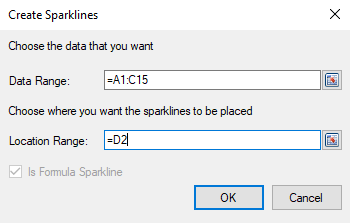
You can also set additional sparkline settings in the dialog if available.
Select OK.
Select Apply and Exit from the File menu to save your changes and close the designer.


