-
Spread Windows Forms Product Documentation
- Getting Started
-
Developer's Guide
- Understanding the Product
- Working with the Component
- Spreadsheet Objects
- Ribbon Control
- Sheets
- Rows and Columns
- Headers
- Cells
- Cell Types
- Data Binding
- Customizing the Sheet Appearance
- Customizing Interaction in Cells
- Tables
- Understanding the Underlying Models
- Customizing Row or Column Interaction
- Formulas in Cells
-
Sparklines
- Add Sparklines Using Methods
-
Add Sparklines using Formulas
- Column, Line, and Winloss Sparkline
- Area Sparkline
- BoxPlot Sparkline
- Bullet Sparkline
- Cascade Sparkline
- Gauge KPI Sparkline
- Hbar and Vbar Sparkline
- Histogram Sparkline
- Image Sparkline
- Month and Year Sparkline
- Pareto Sparkline
- Pie Sparkline
- Scatter Sparkline
- Spread Sparkline
- Stacked Sparkline
- Vari Sparkline
- Keyboard Interaction
- Events from User Actions
- File Operations
- Storing Excel Summary and View
- Printing
- Chart Control
- Customizing Drawing
- Touch Support with the Component
- Spread Designer Guide
- Assembly Reference
- Import and Export Reference
- Version Comparison Reference
Vari Sparkline
Vari sparklines are used to compare two sets of data and calculate the difference, or variance, between the values.
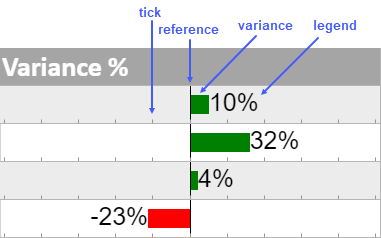
The vari sparkline formula has the following syntax:
=VARISPARKLINE(variance, [reference, mini, maxi, mark, tickunit, legend, colorPositive, colorNegative, vertical])
The formula options are described below:
Option | Description |
|---|---|
variance | A number or reference that represents the bar length, such as 2 or "A1". |
reference Optional | A number or reference that represents the location of the reference line, such as 0 or "A2". The default value is 0. |
mini Optional | A number or reference that represents the minimum value of the sparkline, such as -5 or "A3". The default value is -1. |
maxi Optional | A number or reference that represents the maximum value of the sparkline, such as 5 or "A4". The default value is 1. |
mark Optional | A number or reference that represents the position of the mark line, such as 3 or "A5". |
tickunit Optional | A number or reference that represents a tick unit, such as 1 or "A6". The default value is 0. |
legend Optional | A boolean that represents whether to display the text. The default is optional. The default value is FALSE. |
colorPositive Optional | A string that represents the color scheme for variance and is larger than reference. The default value is "green". |
colorNegative Optional | A string that represents the color scheme for variance and is smaller than reference. The default value is "red". |
vertical Optional | A boolean that represents whether to display the sparkline vertically. The default value is FALSE. |
Usage Scenario
Consider a scenario where a company wants to display the revenue variation between two years, for example, in 2019 and 2020. A vari sparkline helps create a graphical representation of the data. It compares the revenue differences and presents the variance as shown in the image below.
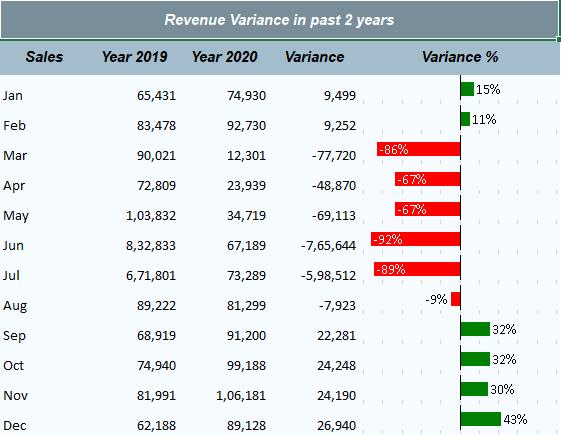
// Get sheet
var worksheet = fpSpread1_Sheet1.AsWorksheet();
// Set data
worksheet.SetValue(1, 0, new object[,]
{
{"Sales","Year 2019","Year 2020","Variance","Variance %" },
{"Jan",65431,74930,null,null},
{"Feb",83478,92730,null,null},
{"Mar",90021,12301,null,null},
{"Apr",72809,23939,null,null},
{"May",103832,34719,null,null},
{"Jun",832833,67189,null,null},
{"Jul",671801,73289,null,null},
{"Aug",89222,81299,null,null},
{"Sep",68919,91200,null,null},
{"Oct",74940,99188,null,null},
{"Nov",81991,106181,null,null},
{"Dec",62188,89128,null,null}
});
// Set formula for difference in column D and VarianceSparkline formula in column E
for (int i = 3; i < 15; i++)
{
worksheet.Cells[$"D{i}"].Formula = "(C" + i + "-B" + i + ")";
worksheet.Cells[$"E{i}"].Formula2 = "VARISPARKLINE(ROUND((D" + i + ")/(B" + i + "),2),0,-1,1,,0.2,TRUE)";
}'Get sheet
Dim worksheet = FpSpread1_Sheet1.AsWorksheet()
'Set data
worksheet.SetValue(1, 0, New Object(,) {
{"Sales", "Year 2019", "Year 2020", "Variance", "Variance %"},
{"Jan", 65431, 74930, Nothing, Nothing},
{"Feb", 83478, 92730, Nothing, Nothing},
{"Mar", 90021, 12301, Nothing, Nothing},
{"Apr", 72809, 23939, Nothing, Nothing},
{"May", 103832, 34719, Nothing, Nothing},
{"Jun", 832833, 67189, Nothing, Nothing},
{"Jul", 671801, 73289, Nothing, Nothing},
{"Aug", 89222, 81299, Nothing, Nothing},
{"Sep", 68919, 91200, Nothing, Nothing},
{"Oct", 74940, 99188, Nothing, Nothing},
{"Nov", 81991, 106181, Nothing, Nothing},
{"Dec", 62188, 89128, Nothing, Nothing}
})
'Set formula for difference in column D and VarianceSparkline formula in column E
For i As Integer = 3 To 15 - 1
worksheet.Cells($"D{i}").Formula = "(C" & i & "-B" & i & ")"
worksheet.Cells($"E{i}").Formula2 = "VARISPARKLINE(ROUND((D" & i & ")/(B" & i & "),2),0,-1,1,,0.2,TRUE)"
NextUsing the Spread Designer
Select a cell for the sparkline.
Select the Insert menu.
Select a sparkline type.
Set the Variance in the Variance Sparkline Setting dialog.
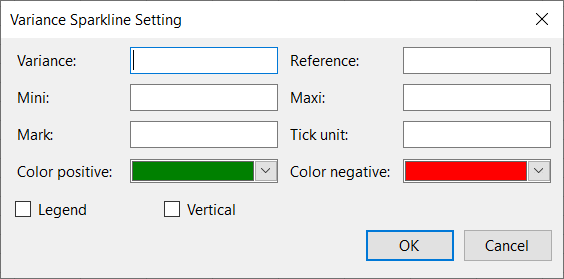
Set the additional sparkline settings as shown in the image above.
Select OK.
Select Apply and Exit from the File menu to save your changes and close the designer.


