-
Spread Windows Forms Product Documentation
- Getting Started
- Developer's Guide
-
Spread Designer Guide
- Introduction
- Spread Designer User Interface
-
Spread Designer Dialogs
- Cell Type Dialog
- Conditional Formatting Dialog
- Cell Styles Dialog
- Custom File Options Dialog
- Forecast Sheet Dialog
- Goal Seek Dialog
- Go To Cell Dialog
- Insert Function Dialog
- Name Manager Dialog
- Row Height or Column Width Dialog
- Row or Column Insert or Delete Dialogs
- Shape Properties Dialog
- Shape Shadow Properties Dialog
- Sheet Settings Dialog
- Sheet Print Settings Dialog
- Sort Dialog
- Spread Settings Dialog
- Unhide Specific Row or Column Dialogs
- Zoom Dialog
- Spread Designer Editors
- Designing in the Data Area
- Working with the Design
- Designing Shapes
- Using the Chart Designer
- Applying and Customizing Themes
- Assembly Reference
- Import and Export Reference
- Version Comparison Reference
Row or Column Insert or Delete Dialogs
You can add or remove rows and columns from the sheet using the Spread Designer. Select a row or column on the spreadsheet to indicate where to insert the rows or columns, or select the rows and columns to remove. To open this dialog, right-click on the row or column, and select Insert to add rows or columns or Delete to remove rows or columns. The figure below shows each of the the dialogs that can be brought up. Type in the number to insert and click OK.
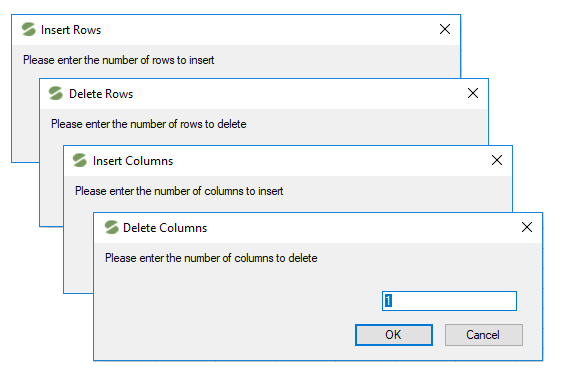
For more information on the addition or removal of rows or columns, refer to Adding a Row or Column and Removing a Row or Column in the Developer’s Guide. For more details on how to do this in code, refer to the various methods in the SheetView class.
See Also
Row Height or Column Width Dialog
Shape Shadow Properties Dialog


