-
Spread Windows Forms Product Documentation
- Getting Started
- Developer's Guide
-
Spread Designer Guide
- Introduction
- Spread Designer User Interface
-
Spread Designer Dialogs
- Cell Type Dialog
- Conditional Formatting Dialog
- Cell Styles Dialog
- Custom File Options Dialog
- Forecast Sheet Dialog
- Goal Seek Dialog
- Go To Cell Dialog
- Insert Function Dialog
- Name Manager Dialog
- Row Height or Column Width Dialog
- Row or Column Insert or Delete Dialogs
- Shape Properties Dialog
- Shape Shadow Properties Dialog
- Sheet Settings Dialog
- Sheet Print Settings Dialog
- Sort Dialog
- Spread Settings Dialog
- Unhide Specific Row or Column Dialogs
- Zoom Dialog
- Spread Designer Editors
- Designing in the Data Area
- Working with the Design
- Designing Shapes
- Using the Chart Designer
- Using the Pivot Table Designer
- Applying and Customizing Themes
- Assembly Reference
- Import and Export Reference
- Version Comparison Reference
Insert Function Dialog
The Insert Function dialog can be used to insert the proper formula and arguments for your requirements.
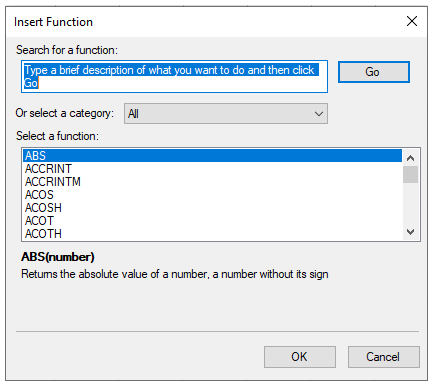
The Insert Function dialog helps the user to:
Search for a function.
Select a function from the function category which in displayed in alphabetical order.
View the function syntax.
Call Insert Function Dialog
Let's say, you want to add the values in cell A2 and A3, and insert the sum of these values in A4. To open the Insert Function dialog and use the SUM function in cell A4, follow the steps below:
Select the cell in which you want to insert the function, here cell A4.
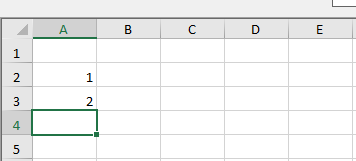
Navigate to the Insert Function option in the Functions Library group from the Formulas tab of the Spread ribbon.
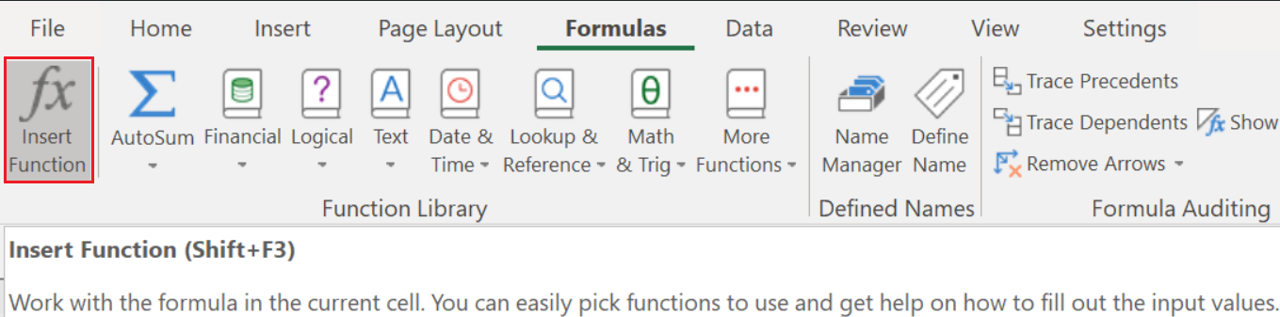
Click Insert Function option, and add the function using the Insert Function dialog. Select the SUM function and click OK to view the Function Arguments dialog. Use this dialog to add arguments in function.
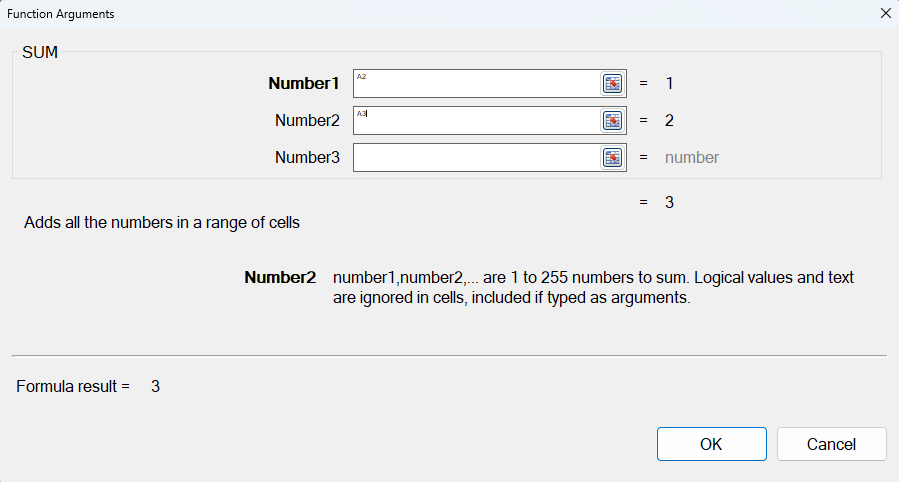
Click OK to close the Function Arguments dialog, and view the final result in cell A4:
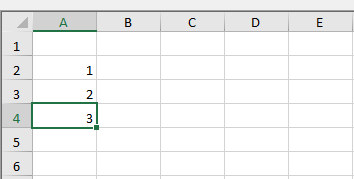
Using Table Totals formula
You can also invoke the Insert Function dialog while using More Function option in Totals formula in a table:
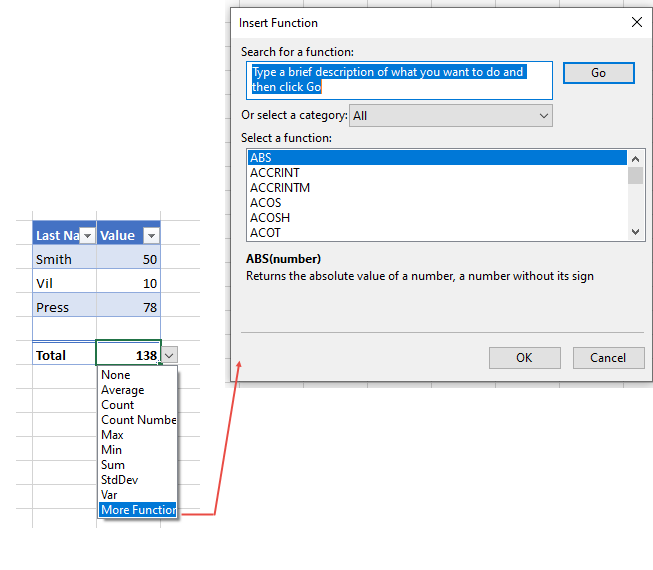
Keyboard Shortcut
The keyboard shortcut for Insert Function dialog is Shift + F3.
!type=note
Note: To use keyboard shortcut, set the ExcelCompatibleKeyboardShortcuts to True from the Properties window in the Spread designer.


