-
Spread Windows Forms Product Documentation
- Getting Started
- Developer's Guide
-
Spread Designer Guide
- Introduction
- Spread Designer User Interface
-
Spread Designer Dialogs
- Cell Type Dialog
- Conditional Formatting Dialog
- Cell Styles Dialog
- Custom File Options Dialog
- Forecast Sheet Dialog
- Goal Seek Dialog
- Go To Cell Dialog
- Insert Function Dialog
- Name Manager Dialog
- Row Height or Column Width Dialog
- Row or Column Insert or Delete Dialogs
- Shape Properties Dialog
- Shape Shadow Properties Dialog
- Sheet Settings Dialog
- Sheet Print Settings Dialog
- Sort Dialog
- Spread Settings Dialog
- Unhide Specific Row or Column Dialogs
- Zoom Dialog
- Spread Designer Editors
- Designing in the Data Area
- Working with the Design
- Designing Shapes
- Using the Chart Designer
- Applying and Customizing Themes
- Assembly Reference
- Import and Export Reference
- Version Comparison Reference
Sort Dialog
You can sort rows or columns using the Sort dialog of the Spread Designer. To open this dialog, from the Data menu, select the Sort icon. In the Sort dialog, as shown in the figure, select what to sort and the order of sorting. When done, click OK.
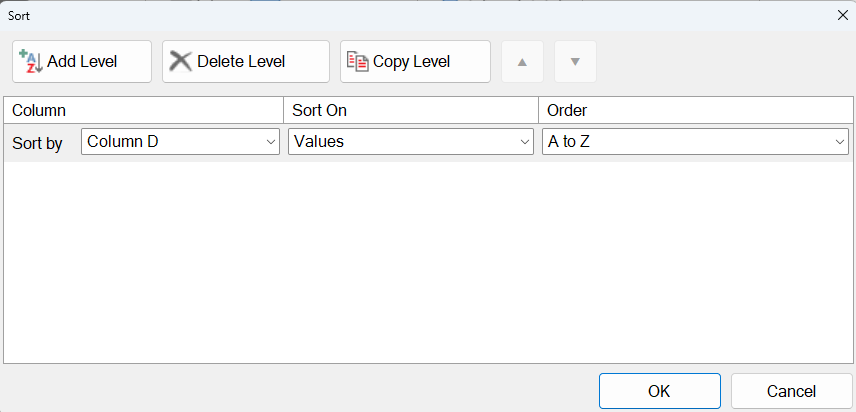
This dialog has the following items:
Item | Description |
|---|---|
Add Level | Add another column to sort by |
Delete Level | Delete a column to sort by. |
Copy Level | Copy a column to sort by. |
Column | In the Sort by box, select the first column that you want to sort. |
Sort On | Select the type of sort. Do one of the following:
|
Order | Select A to Z or Z to A. |
For more information on the sort settings, refer to Managing Data on a Sheet in the Developer’s Guide.
For more information on how to do this in code, refer to the SortInfo class.
See Also
Row Height or Column Width Dialog
Row or Column Insert or Delete Dialogs
Shape Shadow Properties Dialog


