-
Spread Windows Forms Product Documentation
- Getting Started
- Developer's Guide
-
Spread Designer Guide
- Introduction
- Spread Designer User Interface
-
Spread Designer Dialogs
- Cell Type Dialog
- Conditional Formatting Dialog
- Cell Styles Dialog
- Custom File Options Dialog
- Forecast Sheet Dialog
- Goal Seek Dialog
- Go To Cell Dialog
- Insert Function Dialog
- Name Manager Dialog
- Row Height or Column Width Dialog
- Row or Column Insert or Delete Dialogs
- Shape Properties Dialog
- Shape Shadow Properties Dialog
- Sheet Settings Dialog
- Sheet Print Settings Dialog
- Sort Dialog
- Spread Settings Dialog
- Unhide Specific Row or Column Dialogs
- Zoom Dialog
- Spread Designer Editors
- Designing in the Data Area
- Working with the Design
- Designing Shapes
- Using the Chart Designer
- Applying and Customizing Themes
- Assembly Reference
- Import and Export Reference
- Version Comparison Reference
Zoom Dialog
You can determine the scaling of the display of the sheet. This does not effect scaling of the printing of the sheet. To open the Zoom dialog in the Spread Designer, from the View menu, select Zoom. The Zoom dialog appears as shown in the figure.
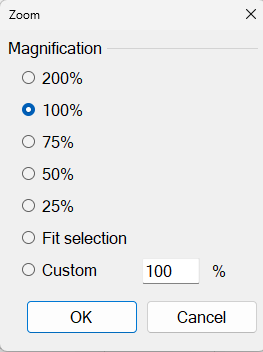
Select the zoom factor for increasing or decreasing the scaling of the display of the sheet. Click OK when finished. The Fit Selection option will zoom the sheet view out to 400% (fixed) and make the selected cell the upper, left cell.
For more information, refer to the ZoomFactor property of the FpSpread class.
To allow the user to set the scaling, refer to Allowing the User to Zoom the Display of the Component in the Developer’s Guide.
See Also
Row Height or Column Width Dialog
Row or Column Insert or Delete Dialogs
Shape Shadow Properties Dialog


