-
Spread Windows Forms Product Documentation
- Getting Started
- Developer's Guide
-
Spread Designer Guide
- Introduction
- Spread Designer User Interface
-
Spread Designer Dialogs
- Cell Type Dialog
- Conditional Formatting Dialog
- Cell Styles Dialog
- Custom File Options Dialog
- Forecast Sheet Dialog
- Goal Seek Dialog
- Go To Cell Dialog
- Insert Function Dialog
- Name Manager Dialog
- Row Height or Column Width Dialog
- Row or Column Insert or Delete Dialogs
- Shape Properties Dialog
- Shape Shadow Properties Dialog
- Sheet Settings Dialog
- Sheet Print Settings Dialog
- Sort Dialog
- Spread Settings Dialog
- Unhide Specific Row or Column Dialogs
- Zoom Dialog
- Spread Designer Editors
- Designing in the Data Area
- Working with the Design
- Designing Shapes
- Using the Chart Designer
- Applying and Customizing Themes
- Assembly Reference
- Import and Export Reference
- Version Comparison Reference
Unhide Specific Row or Column Dialogs
You can display previously hidden rows or columns by unhiding them in the Spread Designer. Right-click on a selected row. Select the Unhide menu option. Select the Specific Row dialog, as shown in the figure. Right-click on a selected column to get the Unhide menu for a column.
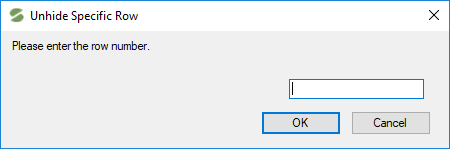
For more details, refer to the Row class Visible property or the Column class Visible property.
For more information on hiding parts of the sheet, refer to Showing or Hiding a Row or Column in the Developer’s Guide.
See Also
Row Height or Column Width Dialog
Row or Column Insert or Delete Dialogs


