-
Spread Windows Forms Product Documentation
- Getting Started
- Developer's Guide
- Spread Designer Guide
- Assembly Reference
- Import and Export Reference
- Version Comparison Reference
Spread Designer Quick Access Toolbar
Spread Designer provides a Quick Access Toolbar to provide quick and easy access to frequently used commands, that are independent of the commands displayed on ribbon tab. You can move the Quick Access Toolbar below or above the ribbon control.
Spread Designer has a customized toolbar button that allows you to enable/disable the commands that are present in the Quick Access Toolbar and the ribbon tab can also be minimized using this button.
The below image displays the items in the Quick Access Toolbar with a dropdown button to enable/disable items.
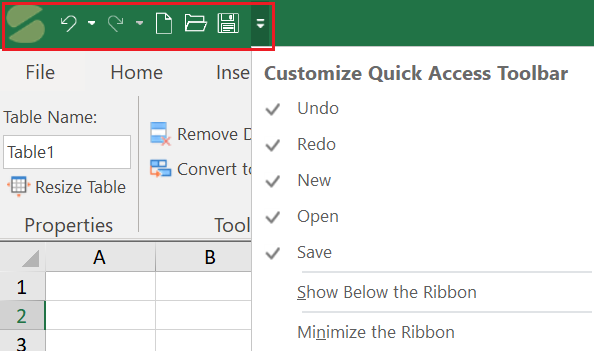
Moreover, in addition to commands for opening, saving and getting a new spreadsheet, the Quick Access Toolbar displays and executes the list of undo/redo action history as well.
On selecting the desired undo/redo operation, the undo/redo action gets executed along with actions displayed after the selected operation.
The following image displays the Undo/Redo list on the Quick Access Toolbar of the Spread Designer.
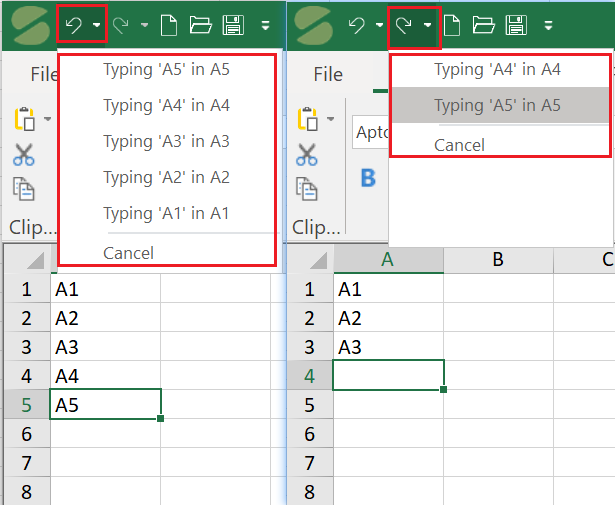
Let’s discuss the behavior of Undo/Redo action with the help of an example.
Click on the Undo dropdown button on Quick Access Toolbar and click on action Typing 'A4' in A4.
Observe: Action Typing ‘A4’ in A4 and Typing ‘A5’ in A5 gets undo.
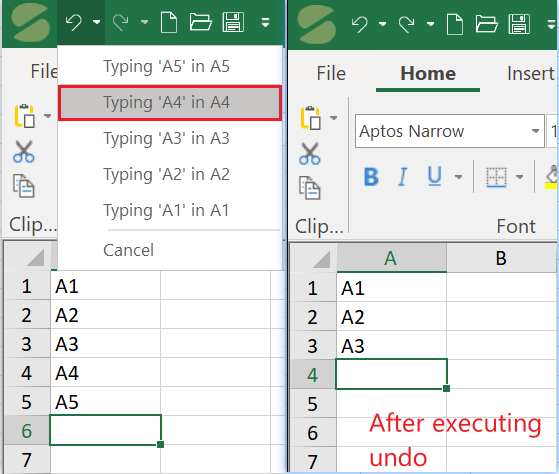
2. Click on the Redo dropdown button on Quick Access Toolbar.
3. Click on action Typing ‘A4’ in A4.
Observe: Action Typing ‘A4’ in A4 gets redone.

See Also
Spread Designer User Interface


