-
Spread Windows Forms 18 Product Documentation
- Getting Started
-
Developer's Guide
- Understanding the Product
- Working with the Component
- Spreadsheet Objects
- Ribbon Control
- Sheets
- Rows and Columns
- Headers
- Cells
- Cell Types
- Data Binding
- Customizing the Sheet Appearance
- Customizing Interaction in Cells
- Tables
- Understanding the Underlying Models
- Customizing Row or Column Interaction
- Formulas in Cells
- Sparklines
- Keyboard Interaction
- Events from User Actions
- File Operations
- Storing Excel Summary and View
- Printing
- Chart Control
- Customizing Drawing
- Touch Support with the Component
- Spread Designer Guide
- Assembly Reference
- Import and Export Reference
- Version Comparison Reference
Adding an Unbound Row to a Bound Sheet
Once you bind a sheet to a data set you might want to add an unbound row to contain additional data.
The following figure shows a sheet in a Spread component that contains data from a data set and an unbound row at the bottom that calculates the averages.
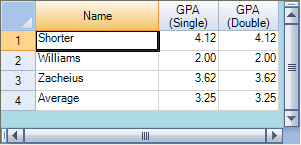
Using a Shortcut
Create your data set.
Set the FpSpread object's or Sheet object's DataSource property equal to the data set.
Call the Sheet object's AddUnboundRows method to specify where to add the unbound row.
Set properties for the unbound row.
Example
This example code binds the Spread component to a data set then adds an unbound row.
// Bind the component to the data set.
fpSpread1.DataSource = dbDataSet;
// Add an unbound row.
fpSpread1.Sheets[0].AddUnboundRows(20, 1);' Bind the component to the data set.
fpSpread1.DataSource = dbDataSet
' Add an unbound row.
fpSpread1.Sheets(0).AddUnboundRows(20, 1)Using Code
Create your data set.
Create a new SheetView object.
Set the SheetView object's DataSource property equal to the data set.
Call the SheetView object's AddUnboundRows method to specify where to add the unbound row.
Set properties for the unbound row.
Assign the SheetView object to a sheet in the component.
Example
This example code creates a bound SheetView object and adds an unbound row to it, then assigns it to a sheet in a Spread component.
// Create a new SheetView object.
FarPoint.Win.Spread.SheetView newsheet = new FarPoint.Win.Spread.SheetView();
// Bind the SheetView object to the data set.
newsheet.DataSource = dataSet1;
// Add an unbound row.
newsheet.AddUnboundRows(20, 1);
// Assign the SheetView object to the first sheet.
fpSpread1.Sheets[0] = newsheet;' Create a new SheetView object.
Dim newsheet As New FarPoint.Win.Spread.SheetView()
' Bind the SheetView object to the data set.
newsheet.DataSource = DataSet1
' Add an unbound row.
newsheet.AddUnboundRows(20, 1)
' Assign the SheetView object to the first sheet.
fpSpread1.Sheets(0) = newsheet

