-
Spread Windows Forms Product Documentation
- Getting Started
-
Developer's Guide
- Understanding the Product
- Working with the Component
- Spreadsheet Objects
- Ribbon Control
- Sheets
- Rows and Columns
- Headers
- Cells
-
Cell Types
- Understanding Cell Type Basics
- Understanding How Cell Types Work
- Understanding How Cell Types Display and Format Data
- Understanding How Cell Type Affects Model Data
-
Working with Editable Cell Types
- Setting a General Cell
- Setting a Text Cell
- Setting a Date-Time Cell
- Setting a GcCharMask Cell
- Setting a GcDateTime Cell
- Setting a GcMask Cell
- Setting a GcNumber Cell
- Setting a GcTextBox Cell
- Setting a GcComboBox Cell
- Setting a GcTimeSpan Cell
- Setting a Number Cell
- Setting a Currency Cell
- Setting a Mask Cell
- Setting a Percent Cell
- Setting a Regular Expression Cell
- Setting a Rich Text Cell
- Working with Graphical Cell Types
- Understanding Additional Features of Cell Types
- Data Binding
- Customizing the Sheet Appearance
- Customizing Interaction in Cells
- Tables
- Pivot Table
- Understanding the Underlying Models
- Customizing Row or Column Interaction
- Formulas in Cells
- Sparklines
- Keyboard Interaction
- Events from User Actions
- File Operations
- Storing Excel Summary and View
- Printing
- Chart Control
- Enhanced Chart
- Customizing Drawing
- Touch Support with the Component
- Spread Designer Guide
- Assembly Reference
- Import and Export Reference
- Version Comparison Reference
Setting a GcTimeSpan Cell
You can use the GcTimeSpan cell to display time values in a cell.
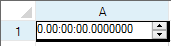
You can specify literals and a pattern for the characters the user is allowed to enter.
The following table lists the characters you can use to create a pattern:
Keyword | Description |
|---|---|
d | Represents the day field. |
h | Represents the hour field. |
m | Represents the minute field. |
s | Represents the second field. |
You can use the following classes with the GcTimeSpan cell to create display fields (literals) and input fields:
For a complete list of properties and methods for the GcTimeSpan cell, refer to the GcTimeSpanCellType class.
Using Code
Define the cell by creating an instance of the GcTimeSpanCellType class.
Set the pattern or literal characters.
Set properties for the class.
Assign the cell type to a cell or range of cells by setting the CellType property for a cell, column, row, or style to the GcTimeSpan object.
Example
This example creates a GcTimeSpan cell.
GrapeCity.Win.Spread.InputMan.CellType.GcTimeSpanCellType GC = new
GrapeCity.Win.Spread.InputMan.CellType.GcTimeSpanCellType();
GC.AcceptsArrowKeys = FarPoint.Win.SuperEdit.AcceptsArrowKeys.AllArrows;
GC.EditMode = GrapeCity.Win.Spread.InputMan.CellType.EditMode.Overwrite;
GC.ExitOnLastChar = true;
GC.Fields.Clear();
GC.Fields.AddRange("d.hh:mm:ss,7,.,,,-,");
GC.DisplayFields.Clear();
GC.DisplayFields.AddRange("d.hh:mm:ss,7,.,,,-,");
GC.DefaultActiveField = GC.Fields[1];
GC.FocusPosition = GrapeCity.Win.Spread.InputMan.CellType.FieldsEditorFocusCursorPosition.SelectAll;
GC.MaxMinBehavior = GrapeCity.Win.Spread.InputMan.CellType.MaxMinBehavior.Clear;
GC.NegativeColor = Color.Chocolate;
GC.PaintByControl = true;
GC.ShowRecommendedValue = true;
GC.SideButtons.Add(new GrapeCity.Win.Spread.InputMan.CellType.SpinButtonInfo());
GC.Spin.AllowSpin = true;
GC.Spin.Increment = 1;
GC.Spin.SpinOnKeys = true;
GC.Spin.SpinOnWheel = true;
GC.Spin.Wrap = true;
GC.UseNegativeColor = true;
GC.ValidateMode = GrapeCity.Win.Spread.InputMan.CellType.ValidateMode.ValidateNone;
GC.ValueSign = GrapeCity.Win.Spread.InputMan.CellType.ValueSignControl.Positive;
GC.UseSpreadDropDownButtonRender = true;
fpSpread1.ActiveSheet.Cells[0, 0].CellType = GC;Dim GC As New GrapeCity.Win.Spread.InputMan.CellType.GcTimeSpanCellType()
GC.AcceptsArrowKeys = FarPoint.Win.SuperEdit.AcceptsArrowKeys.AllArrows
GC.EditMode = GrapeCity.Win.Spread.InputMan.CellType.EditMode.Overwrite
GC.ExitOnLastChar = True
GC.Fields.Clear()
GC.Fields.AddRange("d.hh:mm:ss,7,.,,,-,")
GC.DisplayFields.Clear()
GC.DisplayFields.AddRange("d.hh:mm:ss,7,.,,,-,")
GC.DefaultActiveField = GC.Fields(1)
GC.FocusPosition = GrapeCity.Win.Spread.InputMan.CellType.FieldsEditorFocusCursorPosition.SelectAll
GC.MaxMinBehavior = GrapeCity.Win.Spread.InputMan.CellType.MaxMinBehavior.Clear
GC.NegativeColor = Color.Chocolate
GC.PaintByControl = True
GC.ShowRecommendedValue = True
GC.SideButtons.Add(New GrapeCity.Win.Spread.InputMan.CellType.SpinButtonInfo())
GC.Spin.AllowSpin = True
GC.Spin.Increment = 1
GC.Spin.SpinOnKeys = True
GC.Spin.SpinOnWheel = True
GC.Spin.Wrap = True
GC.UseNegativeColor = True
GC.ValidateMode = GrapeCity.Win.Spread.InputMan.CellType.ValidateMode.ValidateNone
GC.ValueSign = GrapeCity.Win.Spread.InputMan.CellType.ValueSignControl.Positive
GC.UseSpreadDropDownButtonRender = True
fpSpread1.ActiveSheet.Cells(0, 0).CellType = GCUsing the Spread Designer
Select the cell or cells in the work area.
In the property list, in the Misc category, select CellType. From the drop-down list, choose the GcTimeSpan cell type. Now expand the CellType property and various properties are available that are specific to this cell type. Select and set those properties as needed.
Or right-click on the cell or cells and select Cell Type. From the list, select GcTimeSpan. In the CellType editor, set the properties you need. Click Apply.
From the File menu choose Apply and Exit to apply your changes to the component and exit Spread Designer.


