-
Spread Windows Forms Product Documentation
- Getting Started
- Developer's Guide
-
Spread Designer Guide
- Introduction
- Spread Designer User Interface
- Spread Designer Dialogs
-
Spread Designer Editors
- Alternating Row Collection Editor
- Border Editor
- Cells, Columns, and Rows Editor
- Formula Editor
- Formatter and Editor
- Focus Indicator Editor
- DefaultGroupFooter Editor
- GroupInfo Collection Editor
- Header Editor
- Footer Editor
- SheetSkin Editor
- SheetView Collection Editor
- Shortcut Collection Editor
- SmartPrintRule Collection Editor
- SpreadChart Collection Editor
- SpreadSkin Editor
- Named Style Editor
- TabStrip Editor
- InputMap Editor
- Designing in the Data Area
- Working with the Design
- Designing Shapes
- Using the Chart Designer
- Applying and Customizing Themes
- Assembly Reference
- Import and Export Reference
- Version Comparison Reference
Formula Editor
You can enter a formula into a cell or range of cells using the Formula bar or the Formula Editor in the Spread Designer. The Formula bar provides a quick way to enter a formula for a cell or group of cells. The Formula Editor allows you to select any of the built-in functions and is called from the Formula Bar when you click fx option, as shown in the following figure.
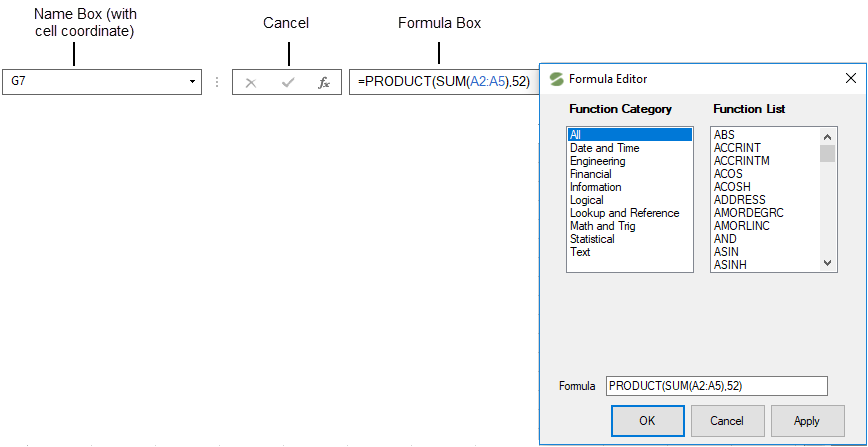
Click Choose Formula (the fx option) or type equals (=) to begin the formula. This launches the Formula Editor. (You can also launch the Formula Editor by clicking the button in the Formula property in the Property Window.) The Formula Editor gives you a list of the more than 200 built-in functions that you can use and displays a brief description of the selected function. To choose a function, double-click on the function name and it appears in the Formula field. Functions are organized by category. You may also type operators and constants to construct your formula. For more information on formulas and functions, refer to the Formula Reference.
You can enter the formula in the Formula field in the Formula Editor or in the formula box in the Formula bar. When you are done entering the formula with the Formula Editor, click Apply or OK. When you are done typing the formula in the formula box, click Enter (the check mark button). This applies the formula to the selected cell or range of cells.
To display or hide the formula bar, from the View menu, select Formula Bar.
From the File menu choose Apply and Exit to apply your changes to the FpSpread component and exit Spread Designer.


