You can perform any of several tasks, launch various editors, and set various properties from the smart tags drop-down available from the Spread component on a Form in Visual Studio .NET. The smart tag is the arrow icon at the top, right edge of the control. The Spread tasks available in the smart tags are summarized below.
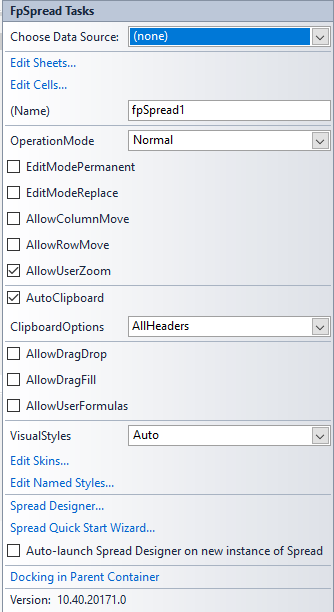
| Task | Explanation or Reference |
|---|---|
| Choose Data Source | Refer to Data Binding. |
| Edit Sheets | Refer to Customizing the Individual Sheet Appearance. |
| Edit Cells | Refer to Customizing the Appearance of a Cell and Customizing Interaction in Cells. |
| Component Name | This is the name of the Spread component. |
| Operation Mode | Refer to Specifying What the User Can Select. |
User Options
|
Refer to Moving Rows or Columns, Allowing the User to Zoom the Display of the Component, Filling Cells with Drag and Drop, Filling Cells with Drag and Fill, Allowing the User to Enter Formulas, and Understanding Edit Mode in a Cell. |
| AutoClipboard | This allows the short cut keys to work. |
| Clipboard Options | This determines what can be copied and pasted. |
| Visual Styles | Whether to allow the visual styles. |
| Edit Sheet Skins | This can be used to edit sheet skins. |
| Edit Named Styles | This can be used to edit named styles. |
| Spread Designer | This can be used to bring up the designer. |
| Quick Start Wizard | This can be used to bring up the wizard. Refer to Understanding the Spread Wizard. |
| AutoLaunch Spread Designer | This can be unchecked to prevent the auto launch of the designer. |
| Docking in Parent Container | This sets the docking to fill. |
| Product Version | Version of the product. |
The sheet tasks available in the smart tag are summarized below.
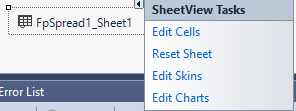
| Tasks | Description |
|---|---|
| Edit Cells | This opens the Cell Editor and allows you to edit various properties of the selected cell or cells of a sheet. For more information on setting cell properties, refer to Customizing the Appearance of a Cell. |
| Reset Sheet | This restores all the settings of the selected sheet to their default values. For more information on resetting properties, refer to Resetting Parts of the Interface. |
| Edit Skins |
This opens the Spread Skin Editor and allows you to edit various properties of the skin that apply to the spread sheet. For more information on managing skins, refer to Creating a Custom Skin for a Component and Applying a Skin to the Component. |
| Edit Charts | This opens the SpreadChart Collection Editor. For more information, refer to SpreadChart Collection Editor. |