-
Spread Windows Forms Product Documentation
- Getting Started
-
Developer's Guide
- Understanding the Product
- Working with the Component
- Spreadsheet Objects
- Ribbon Control
- Sheets
- Rows and Columns
- Headers
- Cells
- Cell Types
- Data Binding
- Customizing the Sheet Appearance
- Customizing Interaction in Cells
- Tables
- Understanding the Underlying Models
- Customizing Row or Column Interaction
- Formulas in Cells
- Sparklines
- Keyboard Interaction
- Events from User Actions
- File Operations
- Storing Excel Summary and View
- Printing
- Chart Control
- Customizing Drawing
- Touch Support with the Component
- Spread Designer Guide
- Assembly Reference
- Import and Export Reference
- Version Comparison Reference
Customizing the Print Job Settings
Sheets are printed on the current default printer in your Windows environment unless you specify otherwise. You can print sheets on any Windows-supported printer.
The print job settings that you can customize include printer, source, page size and collated settings. Set the Printer, PaperSource, or PaperSize on the PrintInfo object and Collated settings on the PageSetup object.
Using Code
Set various print job settings.
Print the sheet.
Example
This example code sets the paper source based on a selection from a combo box and sets the paper size before printing all the sheets.
private void Form1_Load(object sender, System.EventArgs e)
{
int i;
System.Drawing.Printing.PrinterSettings ps = new System.Drawing.Printing.PrinterSettings();
for (i = 0; i <= ps.PaperSources.Count - 1; i++)
{
comboBox1.Items.Add(ps.PaperSources[i].SourceName);
}
comboBox1.Text = ps.PaperSources[0].SourceName;
}
private void button1_Click(object sender, System.EventArgs e
{
FarPoint.Win.Spread.PrintInfo pi = new FarPoint.Win.Spread.PrintInfo();
System.Drawing.Printing.PrinterSettings ps = new System.Drawing.Printing.PrinterSettings();
pi.PaperSize = new System.Drawing.Printing.PaperSize("Letter", 600, 300);
pi.PaperSource = ps.PaperSources[comboBox1.SelectedIndex];
fpSpread1.Sheets[0].PrintInfo = pi;
fpSpread1.PrintSheet(-1);
}Private Sub Form1_Load(ByVal sender As System.Object, ByVal e As System.EventArgs) Handles MyBase.Load
Dim ps As New System.Drawing.Printing.PrinterSettings()
Dim i As Integer
For i = 0 To ps.PaperSources.Count - 1
ComboBox1.Items.Add(ps.PaperSources.Item(i).SourceName)
Next
ComboBox1.Text = ps.PaperSources.Item(0).SourceName
End Sub
Private Sub Button1_Click(ByVal sender As System.Object, ByVal e As System.EventArgs) Handles Button1.Click
Dim pi As New FarPoint.Win.Spread.PrintInfo()
Dim ps As New System.Drawing.Printing.PrinterSettings()
pi.PaperSize = New System.Drawing.Printing.PaperSize("Letter", 600, 300)
pi.PaperSource = ps.PaperSources(ComboBox1.SelectedIndex)
FpSpread1.Sheets(0).PrintInfo = pi
FpSpread1.PrintSheet(-1)
End SubSet the Collated Printing
In printing, the term Collated refers to printing the first copy in the same order from start to finish, followed by printing the next copy in the same order, whereas Uncollated refers to printing multiple copies of the first page of a document, then multiple copies of the second page, and so on.
In Spread.NET, the Collated property when set as true uses IPageSetup object to implement the collated printing of the spreadsheet.
The following image shows the Collated option in the Print settings that appears on your screen.
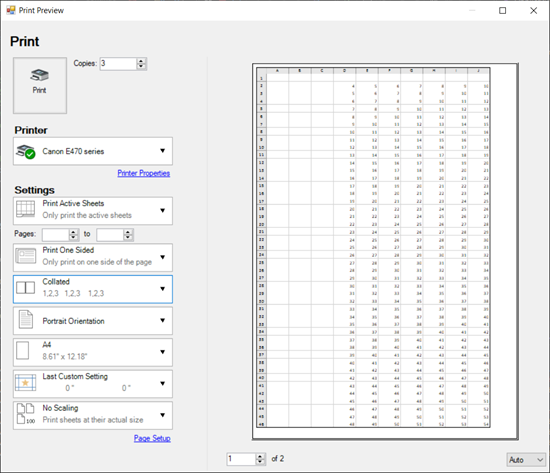
Example
Collated printing can be useful for creating employee training materials whereas Uncollated option can be useful for creating separate piles of each page from the document.
Refer to the following code to implement an uncollected printing of the Spreadsheet.
IWorksheet TestActiveSheet = fpSpread1.AsWorkbook().ActiveSheet;
for (int i = 1; i < 50; i++)
{
for (int j = 3; j < 10; j++)
{
TestActiveSheet.Cells[i, j].Value = i + j;
}
}
GrapeCity.Spreadsheet.Printing.IPageSetup pageSetup = fpSpread1.AsWorkbook().ActiveSheet.PageSetup;
pageSetup.Collated = false;
pageSetup.NumberOfCopies = 3;
fpSpread1.Sheets[0].PrintInfo.Preview = true;
fpSpread1.Sheets[0].PrintInfo.EnhancePreview = true;
fpSpread1.PrintSheet(0);Dim TestActiveSheet As IWorksheet = fpSpread1.AsWorkbook().ActiveSheet
For i = 1 To 49
For j = 3 To 9
TestActiveSheet.Cells(i, j).Value = i + j
Next
Next
Dim pageSetup As GrapeCity.Spreadsheet.Printing.IPageSetup = fpSpread1.AsWorkbook().ActiveSheet.PageSetup
pageSetup.Collated = False
pageSetup.NumberOfCopies = 3
FpSpread1.Sheets(0).PrintInfo.Preview = True
FpSpread1.Sheets(0).PrintInfo.EnhancePreview = True
FpSpread1.PrintSheet(0)!type=note
Note: The Collated/Uncollated option cannot be used for printing PDFs, as NumberOfCopies property is not applicable for PDF.
See Also
Understanding the Printing Options
Customizing the Printed Page Layout
Customizing the Printed Page Header or Footer
Customizing the Print Preview Dialog


