-
Spread Windows Forms Product Documentation
- Getting Started
-
Developer's Guide
- Understanding the Product
- Working with the Component
- Spreadsheet Objects
- Ribbon Control
- Sheets
- Rows and Columns
- Headers
- Cells
- Cell Types
- Data Binding
- Customizing the Sheet Appearance
-
Customizing Interaction in Cells
- Using Edit Mode and Focus
- Customizing User Selection and Deselection of Data
- Using Drag Operations to Fill Cells
- Using Double Click to Fill Cells
-
Using Validation
-
Using Validation in Cells
- Using a Cell Comparison Validator
- Using a Character Format Validator
- Using a String Comparison Validator
- Using a Value Comparison Validator
- Using an Encoding Validator
- Using the Exclude List Validator
- Using the Include List Validator
- Using a Pair Validator
- Using the Range Validator
- Using a Regular Expression Validator
- Using a Required Field Validator
- Using a Required Type Validator
- Using a Surrogate Character Validator
- Using a Text Length Validator
- Validating User Input
- Customizing the User Error Messages
- Displaying Error Icons in Cells or Rows
-
Using Validation in Cells
- Using Visible Indicators in the Cell
- Customizing Undo and Redo Actions
- Customizing Interaction Based on Events
- Displaying Context Menu at Runtime
- Adding Custom Context Menu to a Component
- Tables
- Understanding the Underlying Models
- Customizing Row or Column Interaction
- Formulas in Cells
- Sparklines
- Keyboard Interaction
- Events from User Actions
- File Operations
- Storing Excel Summary and View
- Printing
- Chart Control
- Customizing Drawing
- Touch Support with the Component
- Spread Designer Guide
- Assembly Reference
- Import and Export Reference
- Version Comparison Reference
Using the Exclude List Validator
You can create a validator that has a list of invalid values. An error occurs if the user types a value from the candidate list.
You can also create an action, such as adding a backcolor to the cell, that lets the user know the value is invalid.
Use the ExcludeListValidator class to create the validator. Specify a notification type such as CellStyleNotify. Then use the AddValidators method to add the validator to a cell range.
The following image displays a cell with an invalid value.
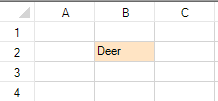
Using Code
The following example displays an invalid backcolor if you type an item from the list.
//Type one of the candidate items in cell 1,1 to see the error notification
FarPoint.Win.Spread.CellStyleNotify cnotify = new FarPoint.Win.Spread.CellStyleNotify();
cnotify.InvalidCellStyle.BackColor = Color.Bisque;
FarPoint.Win.Spread.ExcludeListValidator excludelist = new FarPoint.Win.Spread.ExcludeListValidator();
excludelist.Candidates = new string[] { "Bird", "Deer", "Squirrel", "Lizard" };
excludelist.Actions.Add(cnotify);
fpSpread1.Sheets[0].AddValidators(new FarPoint.Win.Spread.Model.CellRange(1, 1, 1, 1), excludelist);'Type one of the candidate items in cell 1,1 to see the error notification
Dim cnotify As New FarPoint.Win.Spread.CellStyleNotify()
cnotify.InvalidCellStyle.BackColor = Color.Bisque
Dim excludelist As New FarPoint.Win.Spread.ExcludeListValidator()
excludelist.Candidates = New String() {"Bird", "Deer", "Squirrel", "Lizard"}
excludelist.Actions.Add(cnotify)
fpSpread1.Sheets(0).AddValidators(New FarPoint.Win.Spread.Model.CellRange(1, 1, 1, 1), excludelist)See Also
Using a Cell Comparison Validator
Using a Character Format Validator
Using a String Comparison Validator
Using a Value Comparison Validator
Using the Include List Validator
Using a Regular Expression Validator
Using a Required Field Validator
Using a Required Type Validator


